2.2 File Operations
2.2.1 Downloading Data for NFC Tags Written / Encoded
The software maintains a log for the data successfully written and updated with the unique UID of each NFC tag the record was written to so that it can be downloaded and then imported within the Qliktag Platform so the UIDs are updated and registered within the system. Similarly, the software also maintains a log of the data records that have not yet been written to the NFC tags or, have failed the writing process and have not been written to the tags. This can be downloaded so that these records can be re-uploaded and tried to be written again at a later time.
In order to perform these file operations, first click on the File option in the top main menu bar and select “Output Directory”. This will bring up your file browser and allow you to select the location where you want the downloaded data files to be downloaded to on your computer.
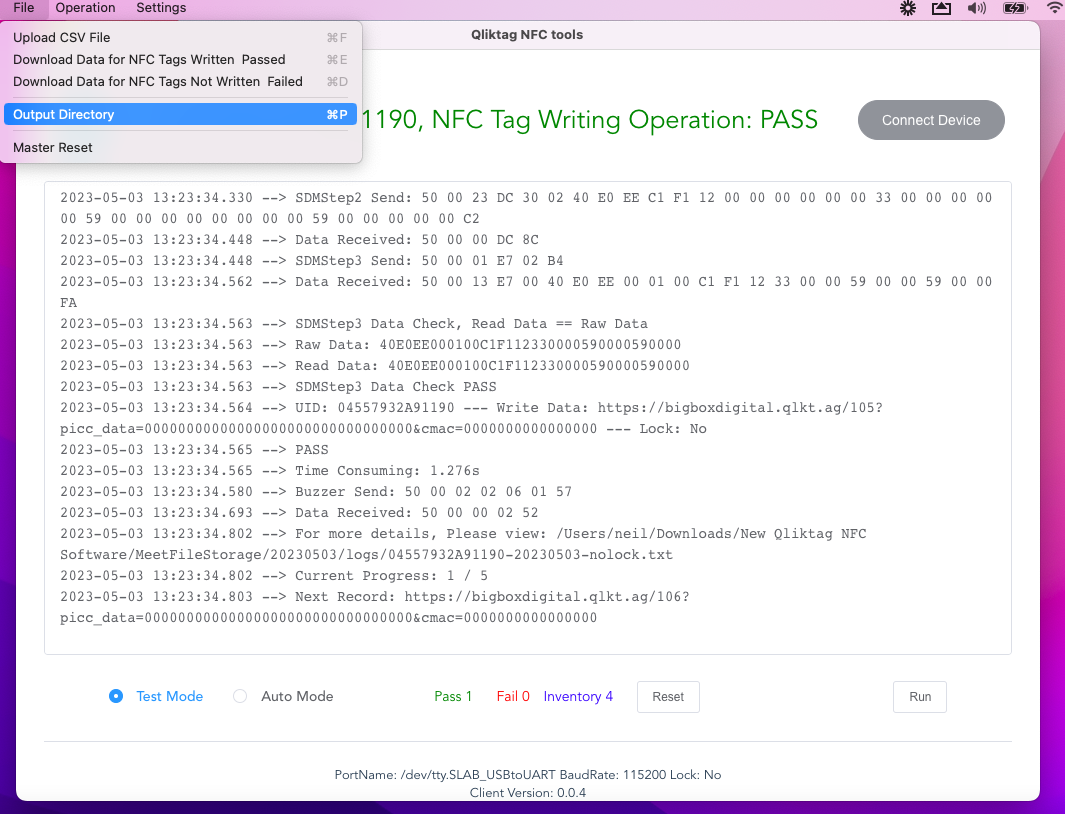
To download the data records of NFC tags successfully written or encoded, in the top main menu, select File->Download Data for NFC Tags Written Passed
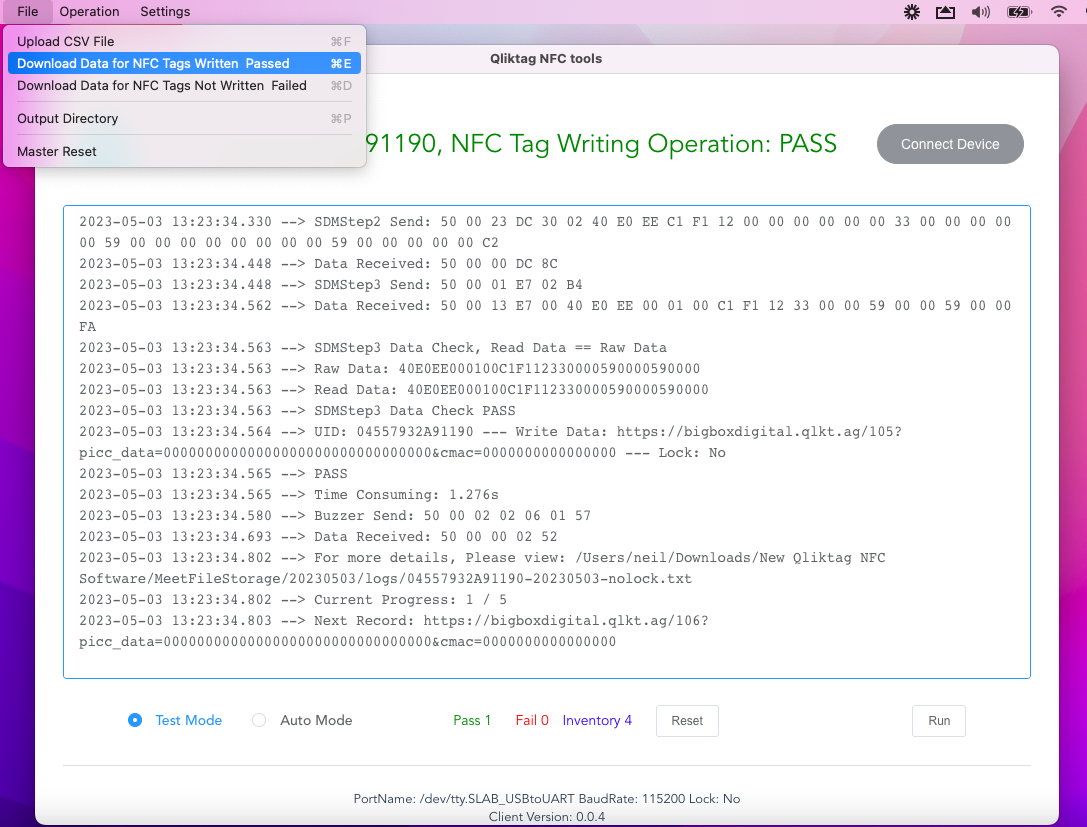
If the operation is successful, you should see a confirmation message as in the screen below to confirm the download is complete. Click “OK”.
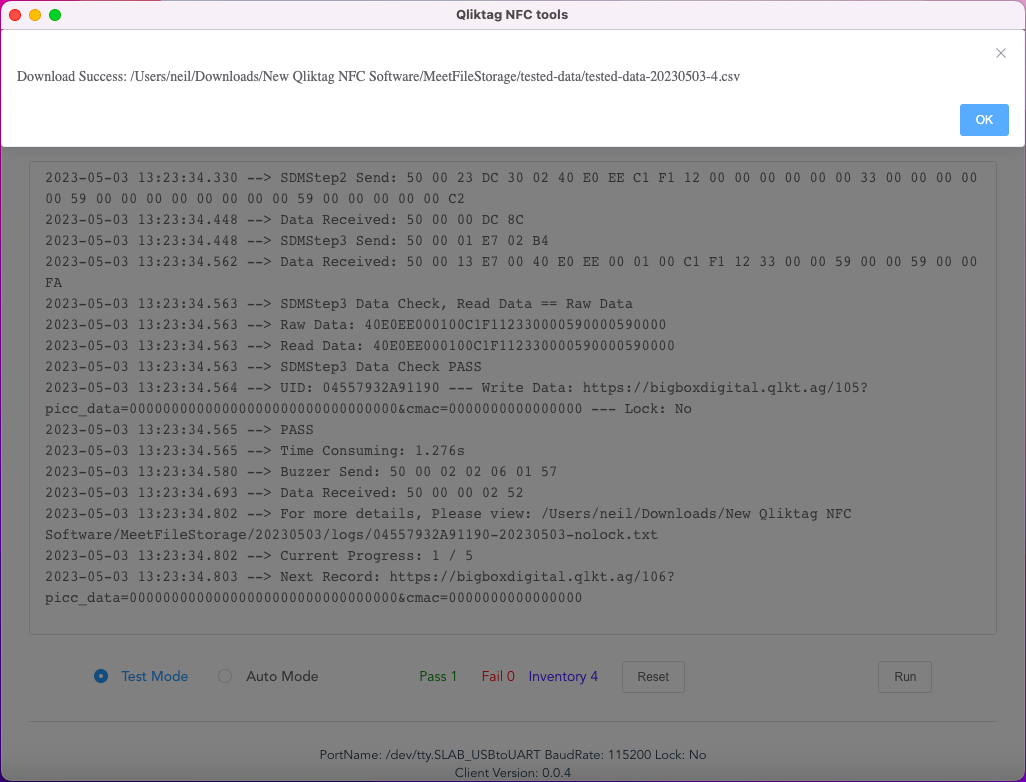
2.2.2 Downloading Data for NFC Tags Not Written / Failed
To download records that have either not been written to the NFC tags yet or failed the writing / encoding process, from the top main menu bar, select File->Download Data for NFC Tags Not Written Failed.
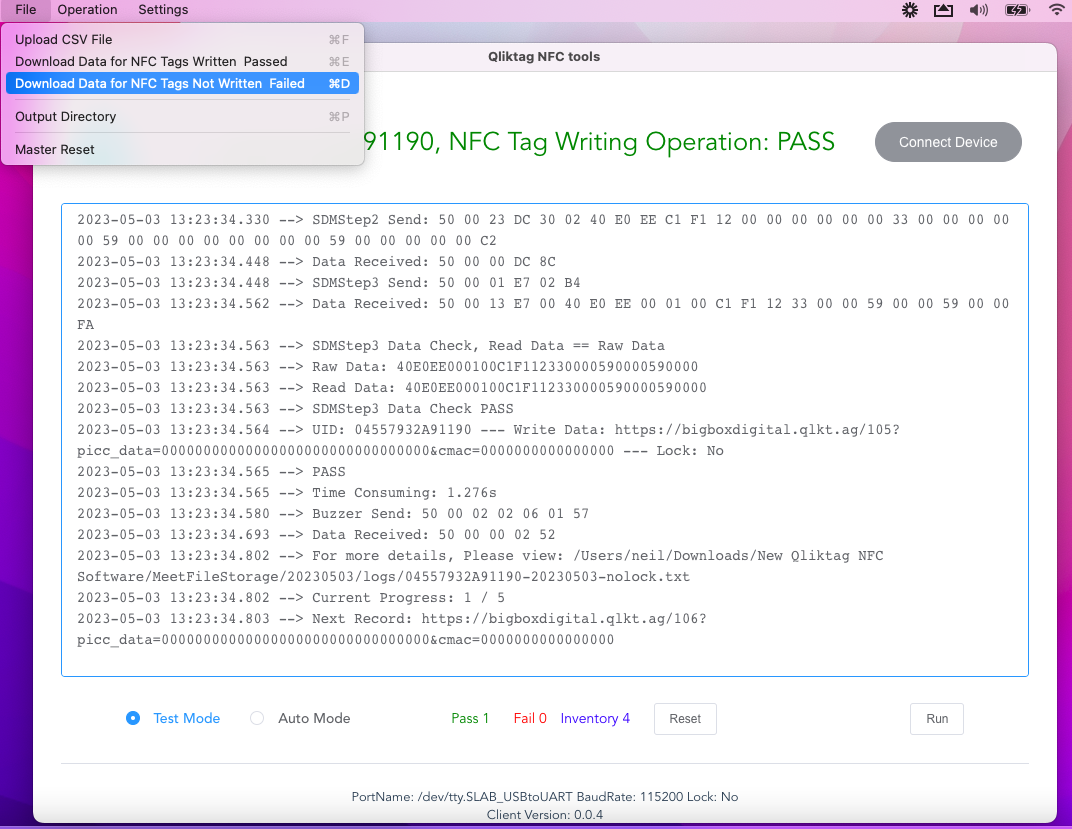
If the operation is successful, you should see a warning confirmation message as in the screen below to confirm the download is complete. Click “Continue & Clear”. This will download the unwritten or failed records however, it will also clear the “Inventory” of records queued and to be written. You can always re-upload the file you have downloaded to put them back in the inventory and attempt to write them again.
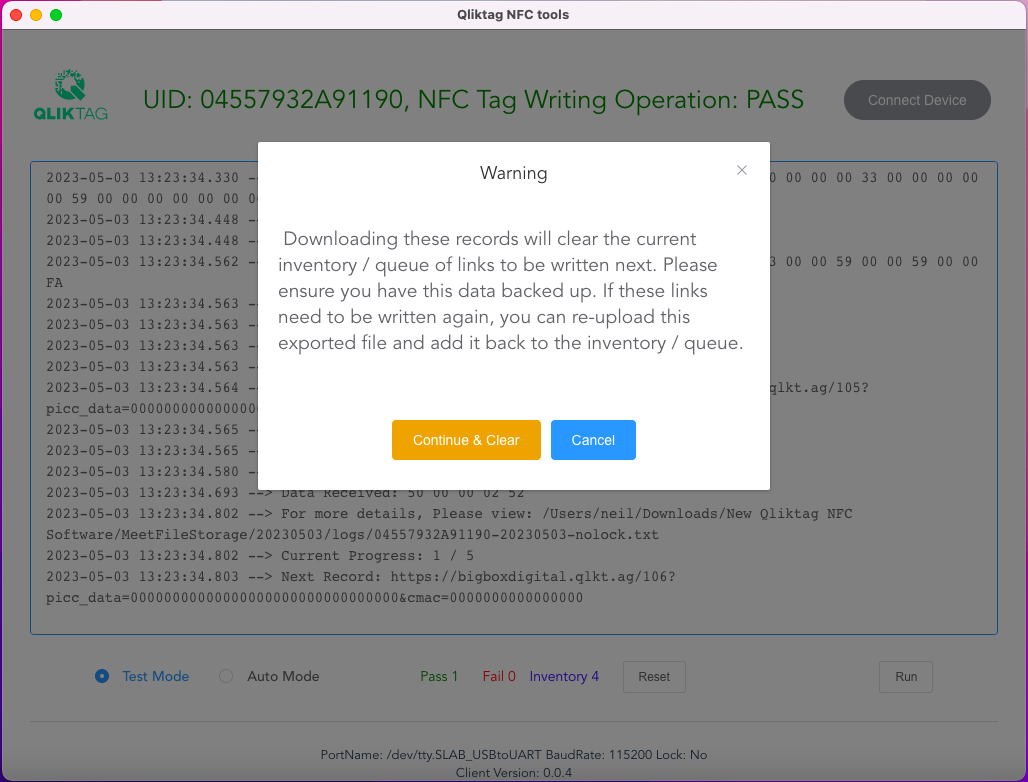
If the operation is successful, you should see a confirmation message as in the screen below to confirm the download is complete. Click “OK”.
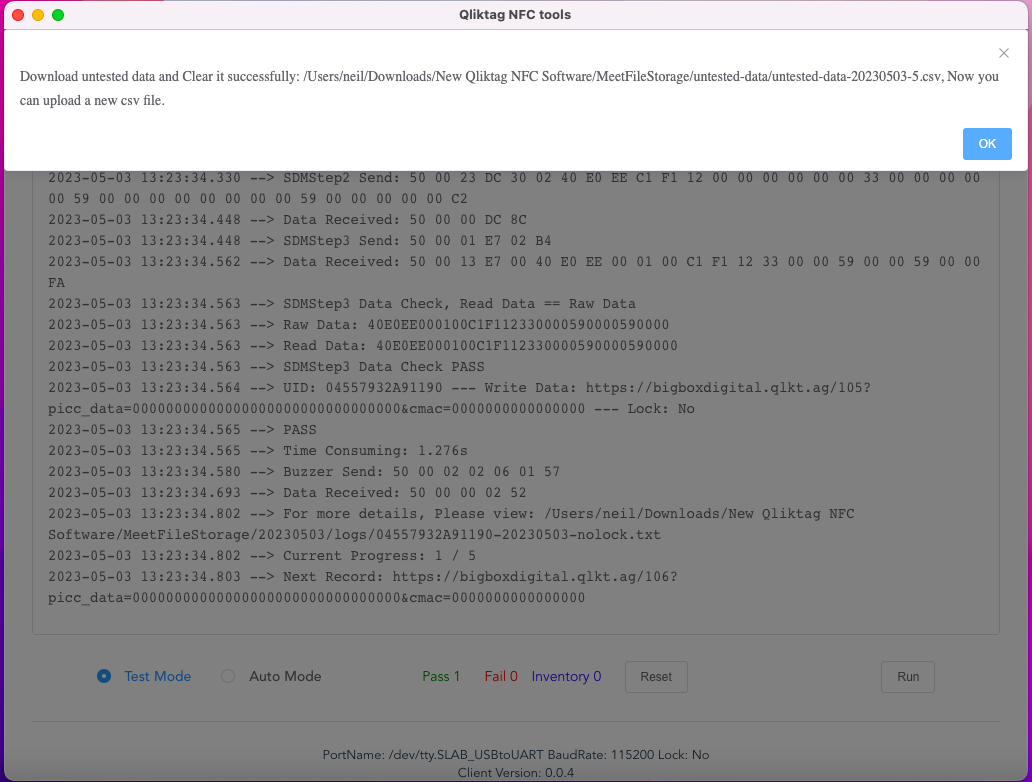
2.2.3 Reset All Previous NFC Tag Data / Master Reset
As you write the NFC tags, the software keeps a log of all previously written / unwritten link URL records as well as the Tag UIDs for all tags previously used. This is why if you attempt to overwrite a tag already written once, even though it hasn’t been locked, the software will not overwrite that tag. However, with the “Reset All Previous NFC Tag Data” option, you can completely wipe out all previous logs if you choose to so that you can reuse or re-write previously used tags for testing.
To do this, from the top main menu bar, select File->Reset All Previous NFC Tag Data.

At this point, if you still have data logs for successfully written tags in the past or failed unwritten records for tags that did now previously write, the software will ask you to confirm downloading those logs first before proceeding. This will be mandatory to accept and download before moving ahead.
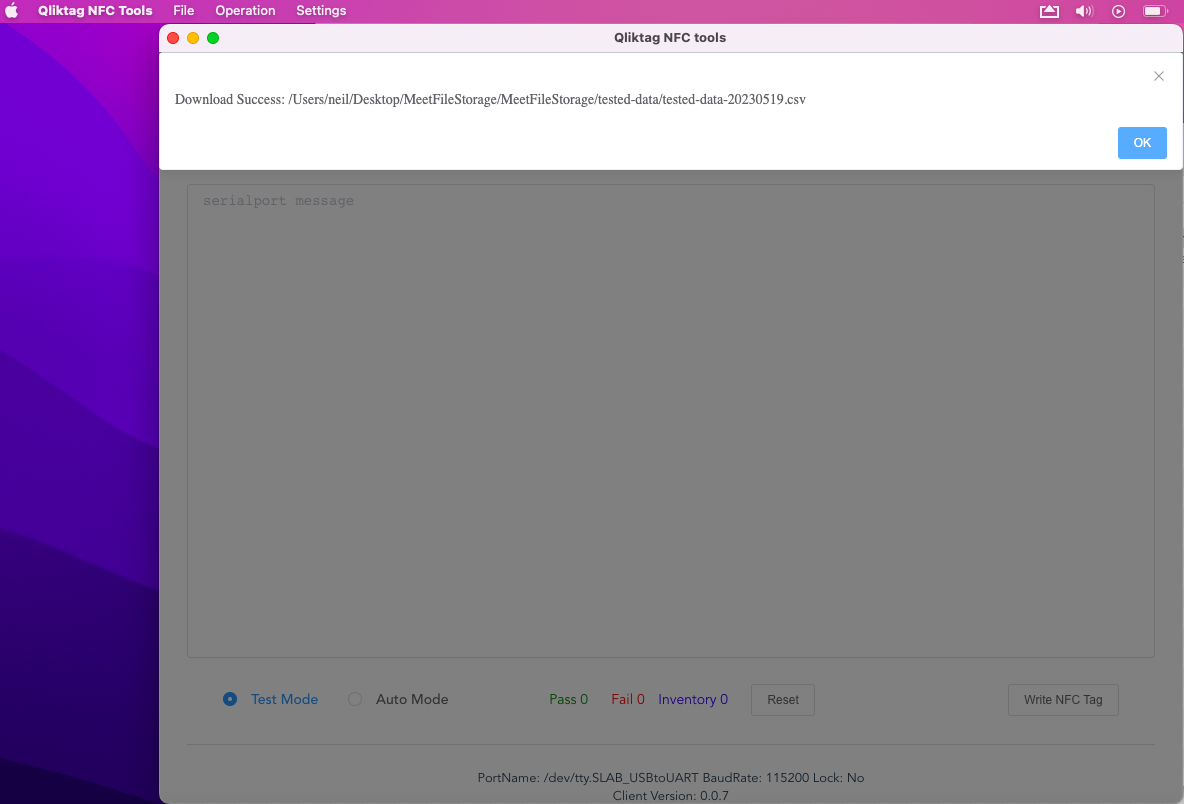
Click “OK”
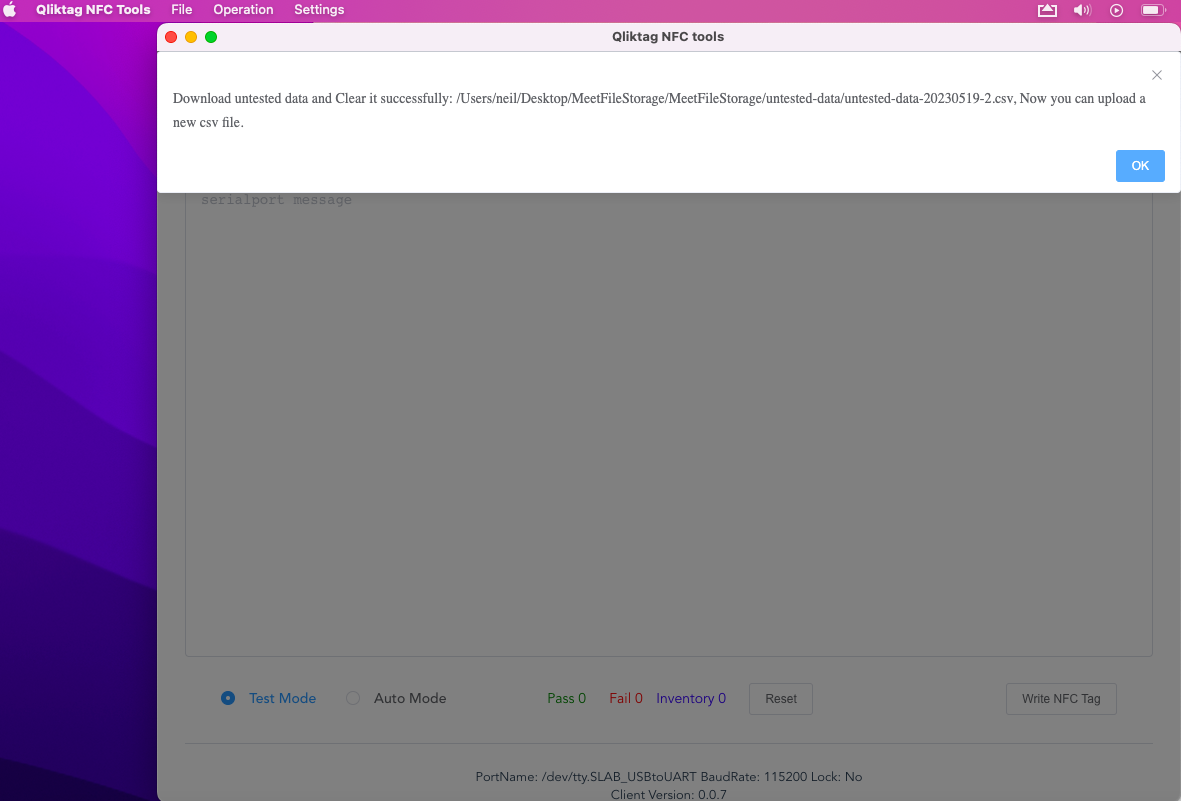
Click “OK”
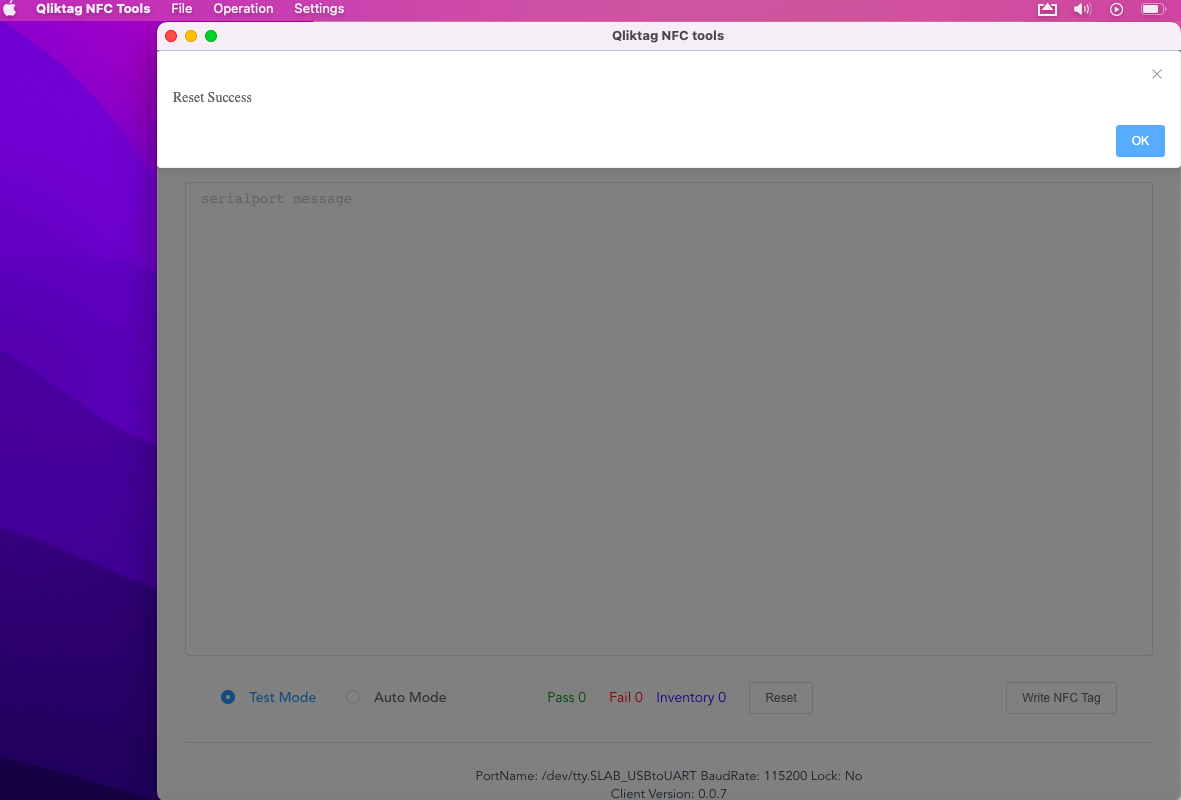
Click “OK”
Once the reset has been completed, you can reuse or rewrite previously written NFC tags as long as they have not been “locked”.