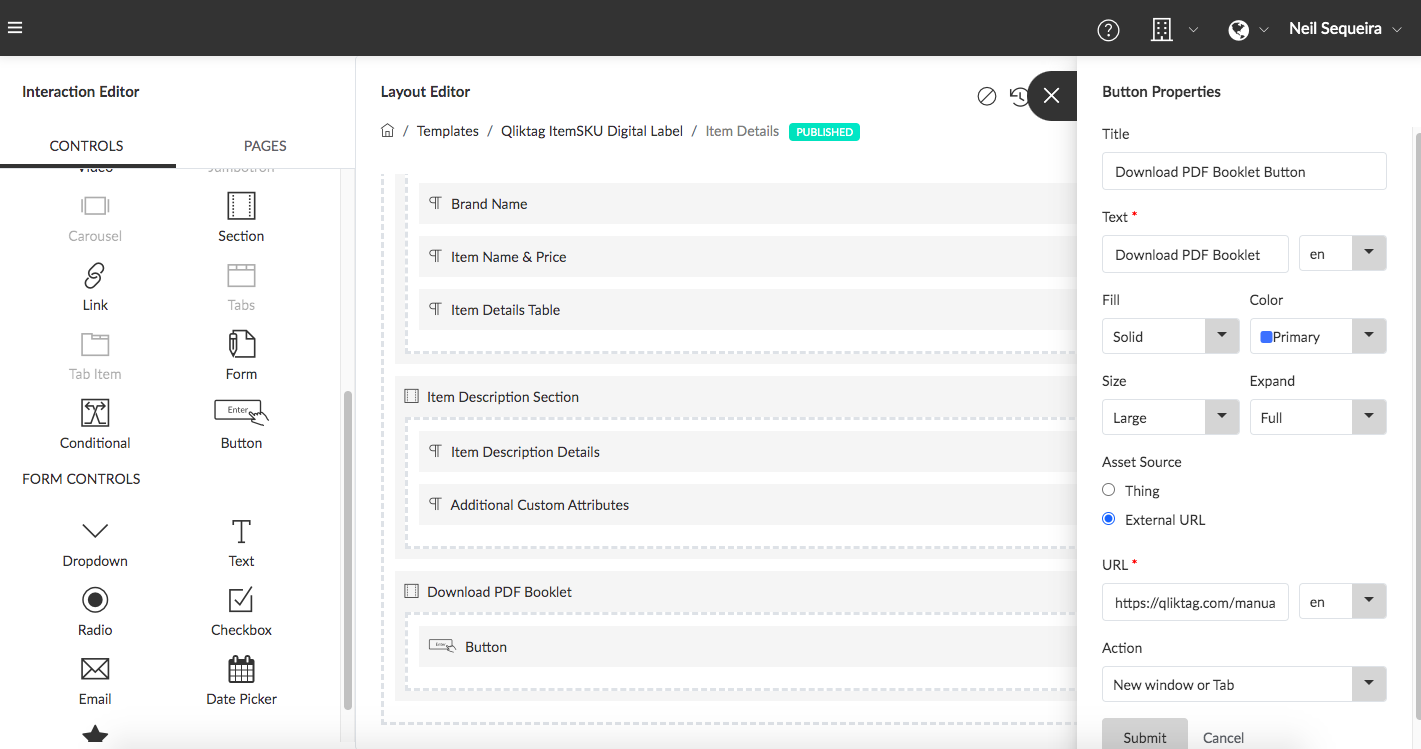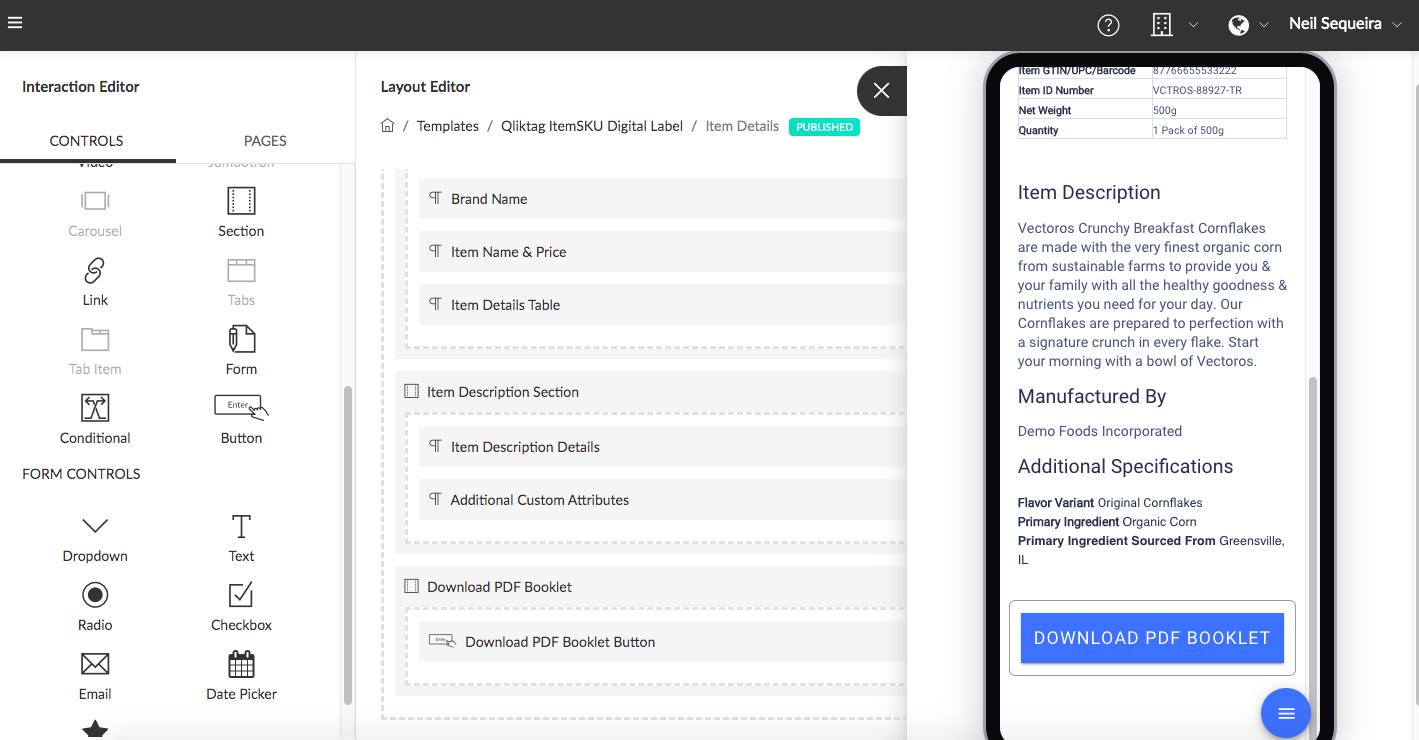The “Button” control is used essentially as a visual link / URL hyperlink within the Visual Interaction Template to either:
1)Provide a button link to navigate to / download from an external web URL / File / Web Page
2)Provide a button link to navigate to / download from an internal file or URL stored within a “Thing” attribute
For example: a button control maybe used to allow a user to navigate to the company website by linking the button directly to the URL for the company website. The button can also be used to allow the user to download a User Instructions PDF document if the link to that document is stored within a Thing.
Properties
- Title: Enter a label for your button within this field to help you identify the button (e.g. ‘PDF Booklet Download Button’)
- Text: This is the text that will appear on the button as the label. The text can be multi-lingual and can be entered in multiple languages as required.
- Fill: This property defines the style of the button and based on what is selected in the dropdown will display a clear button, a solid button or an outline style button.
- Color: This property allows you to select and define the color of the button based on certain preloaded color options available in the dropdown.
- Size: This property allows you to set the size of the button as either default, small or large by selecting from the dropdown.
- Expand: This property allows you to expand the width of the button to either default, fit the block it is contained in or stretch full width to fill the container width.
- Asset Source: This property allows you to select ‘where’ the button should locate its target URL. Select ‘External URL’ if you have an external web URL you would like the button to point to. Select ‘Thing’ and proceed to select the attribute from the Entity that you would like the button to point to if you would like the target to be a dynamic web URL or document link stored within an asset data type attribute.
- Action: This property lets you select whether to open/download the link in the same browser window or open within a new tab in the browser when the button is clicked. Note: some browsers for security reasons may open a document link within a new tab by default and not directly download a document file for security reasons.
- Submit: Click ‘Submit’ to save the changes