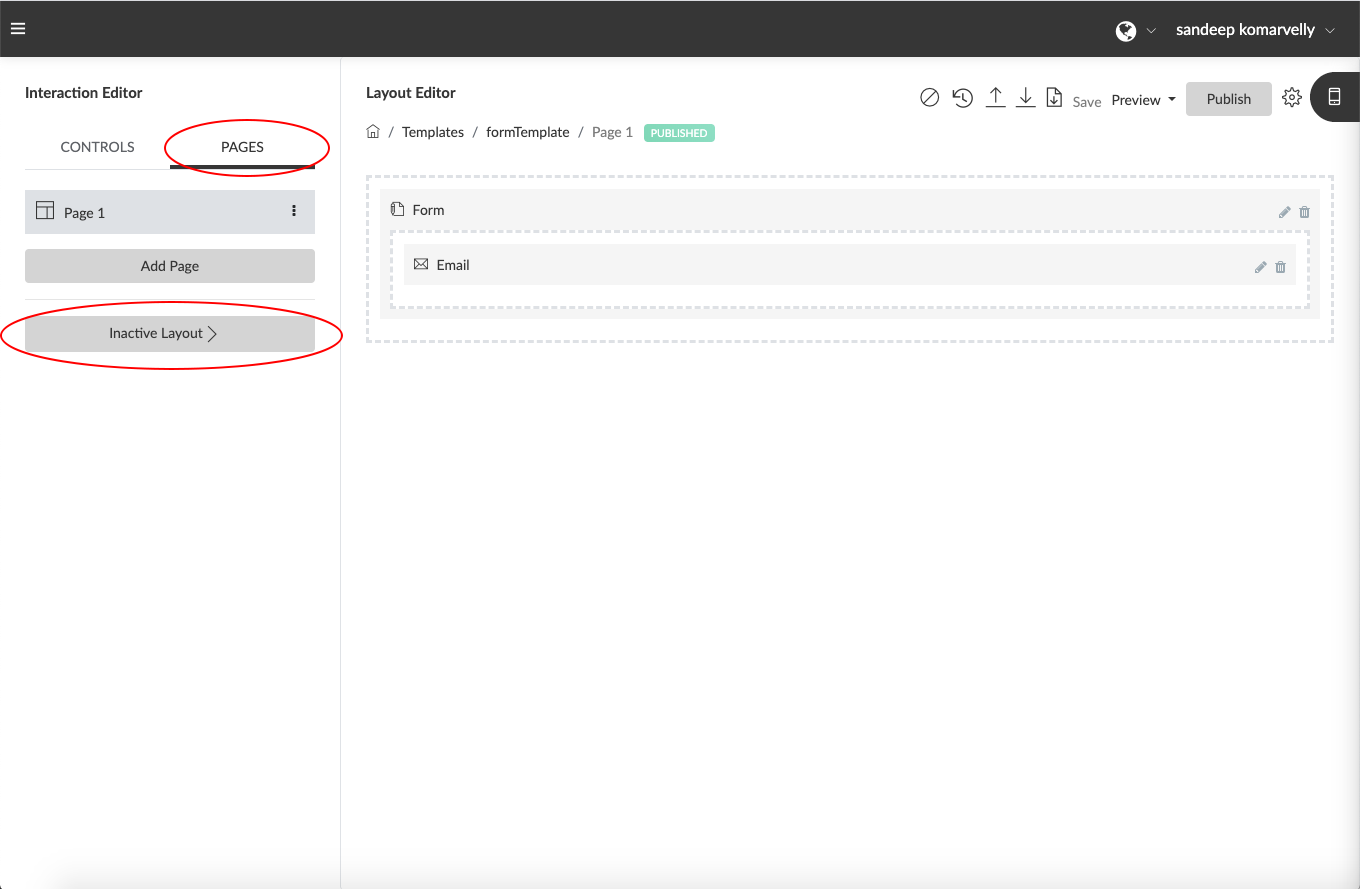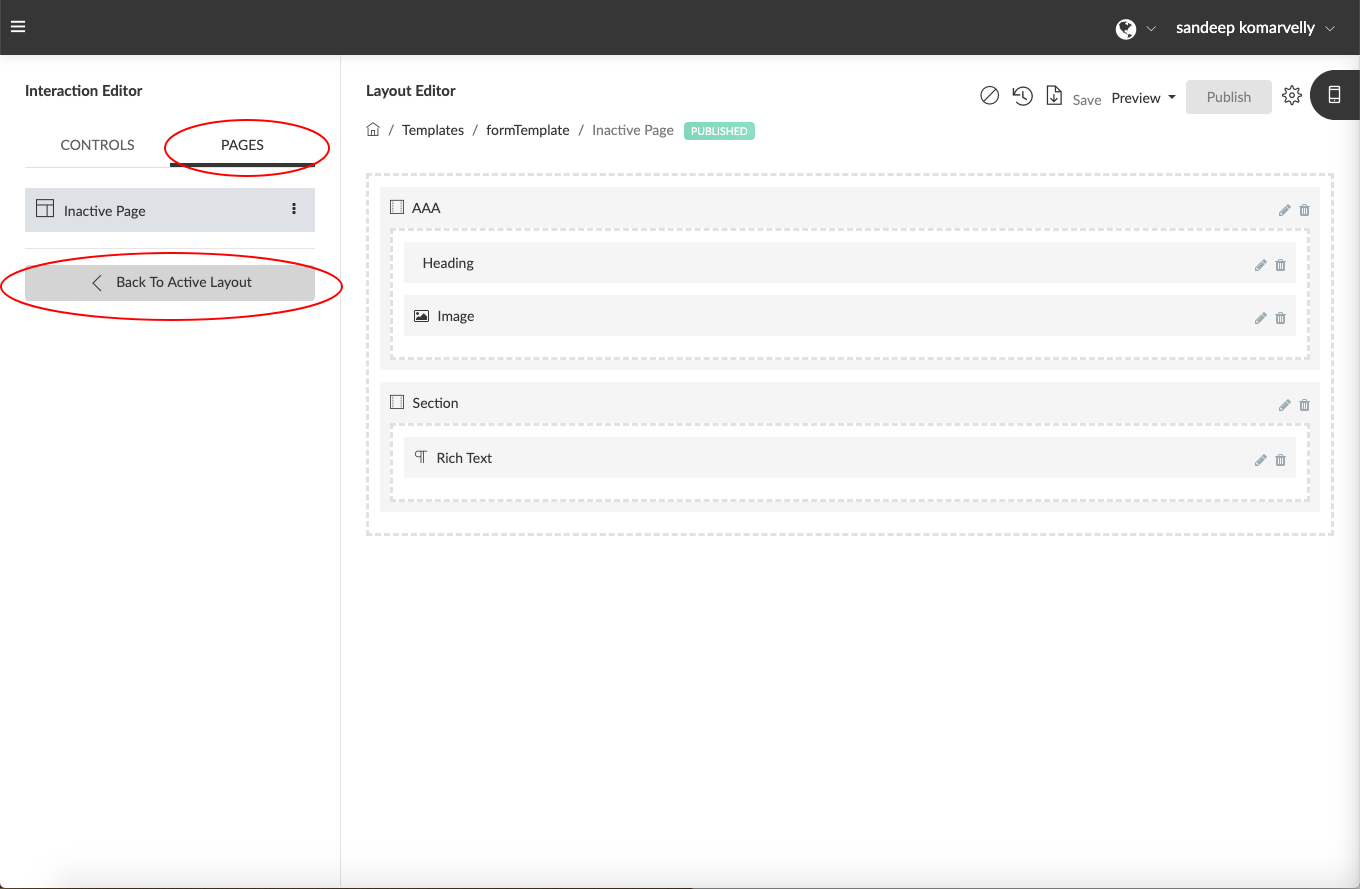If an end user invokes a Visual Interaction which has been deactivated, the system will direct the user to an Inactive Page (similar to 404 Page not Found pages displayed in browsers) with a message informing them the item is no longer active or available. To customize the message and contents of this “Inactive Page”, Click on “Pages” and scroll down to the section titled “Inactive Page”. Click the “Inactive Page”block and “Layout Editor” will bring up the layout for the “Inactive Page”. This can now be edited and customized like any other “Page” using the controls available and “Saved”. Inactive pages can not be deleted like other pages. Once you have saved your Inactive Page design, click the button that reads “Back to Active Layout” to continue editing your other pages.