While the Qliktag Platform tracks and provides analytics and statistics on Digital Interactions, you have the option of leveraging Google Analytics vast tracking and analytics capabilities for your Qliktag Visual Digital Interactions if you have a Google Analytics account.
To enable Google Analytics for your interactions, within the Template setting, click on “Update Template” settings icon.
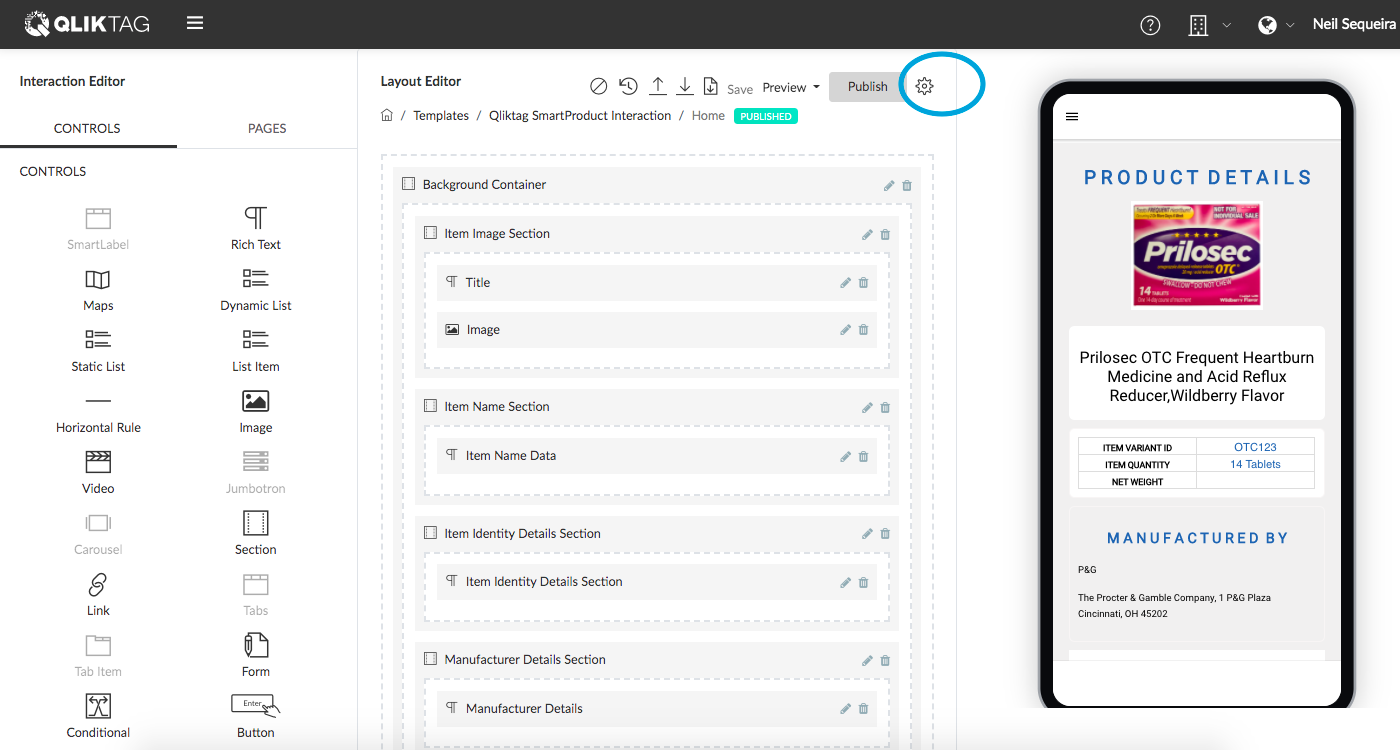
Click on the “Advanced” tab to access the advanced template settings.
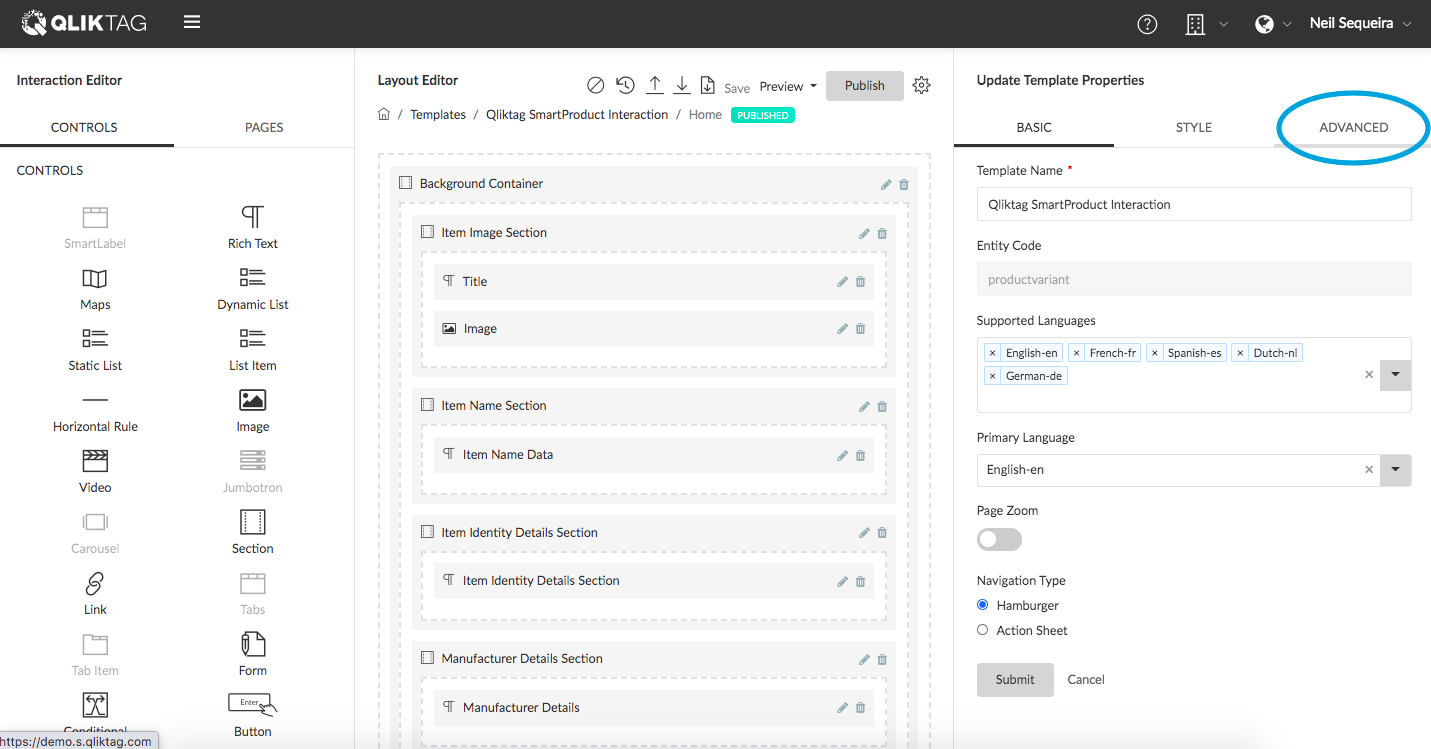
Under the “Search & Analytics” settings, switch on the toggle switch to “Enable Search and Analytics”.
Paste your Google Tracking code id into the “Google Tracking ID” input box and click “Submit” to save your changes. Google should start tracking your Visual Digital Interaction pages and the analytics should become visible over time within your Google Analytics account.
