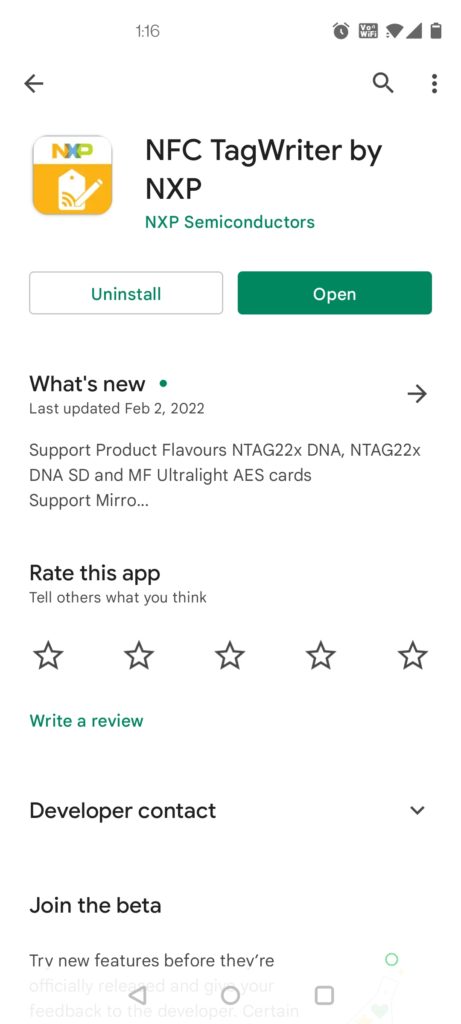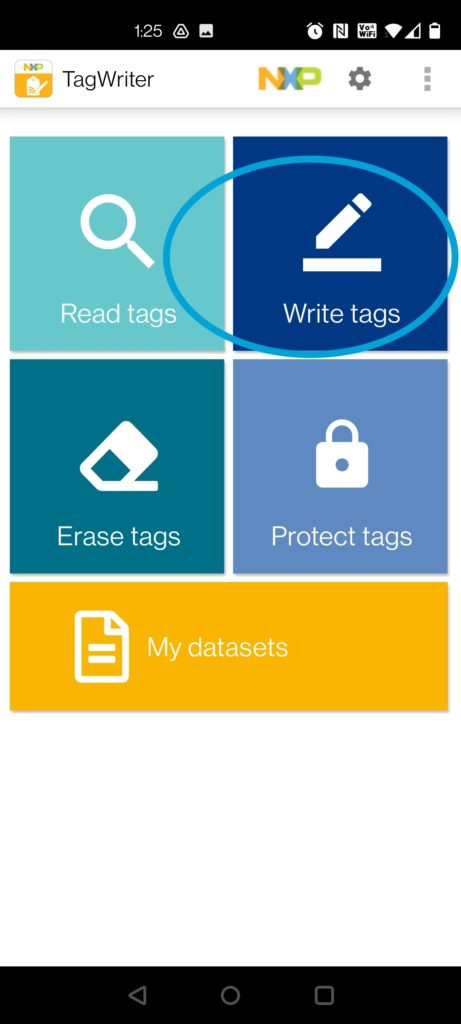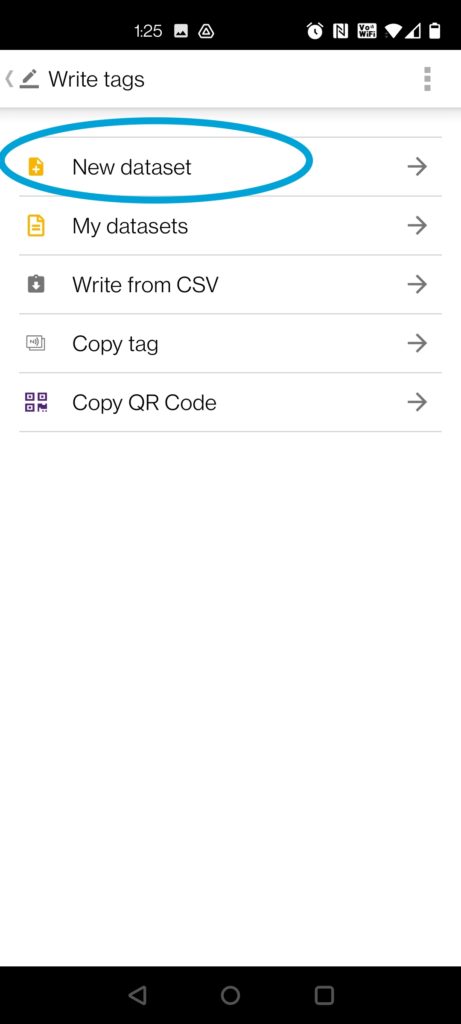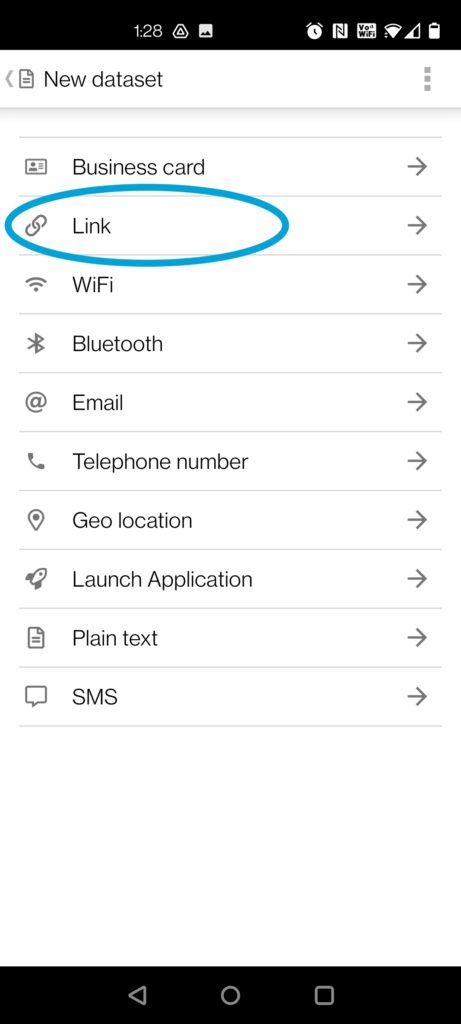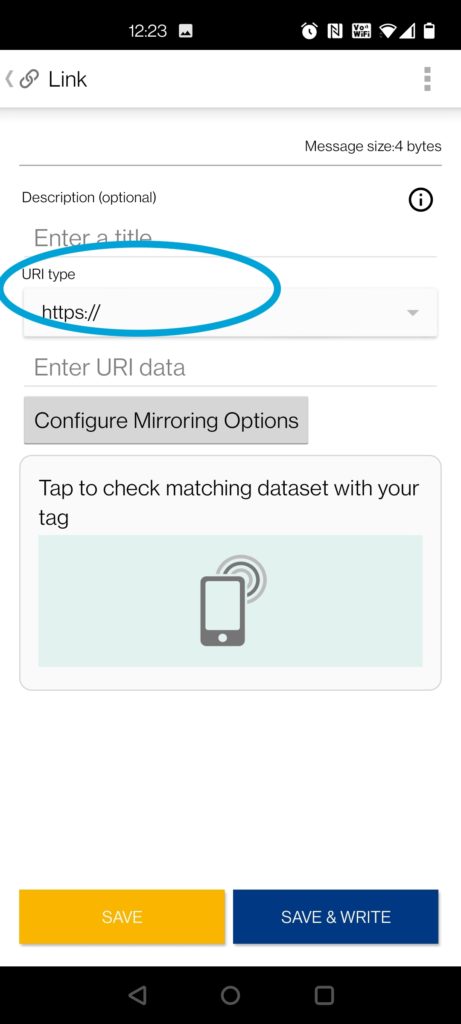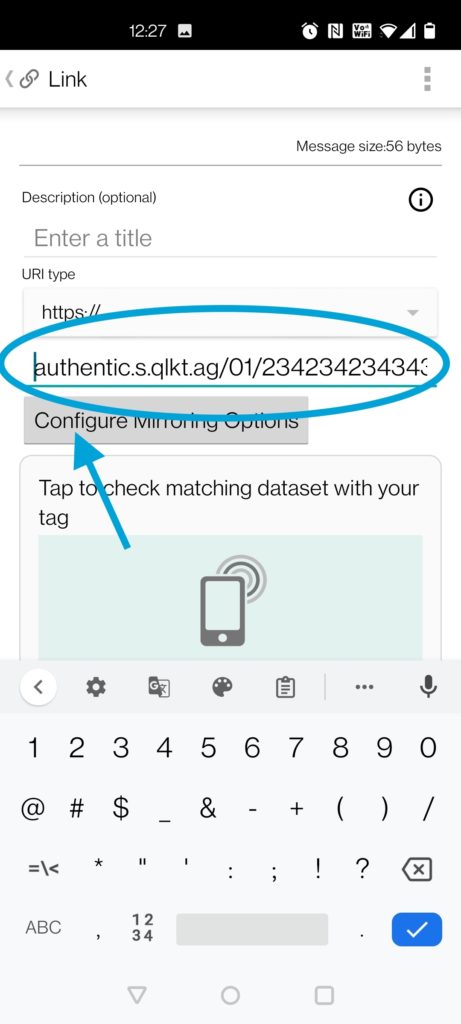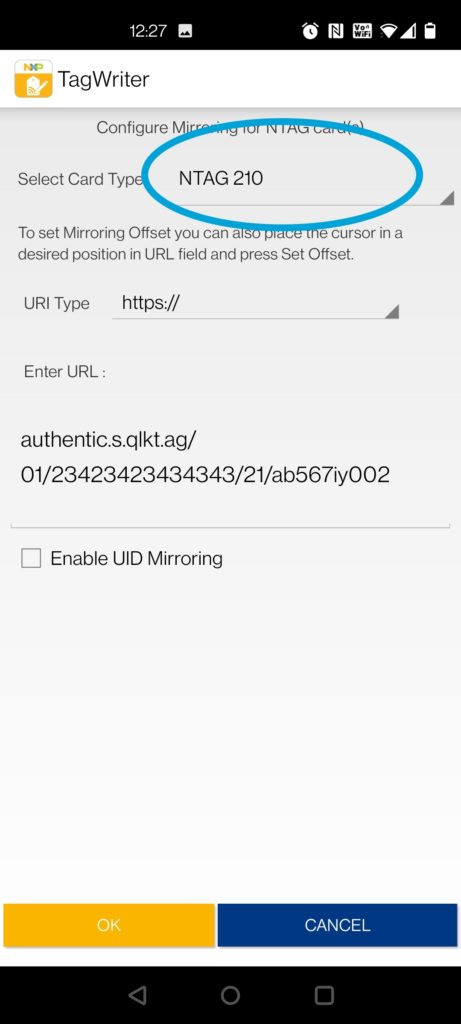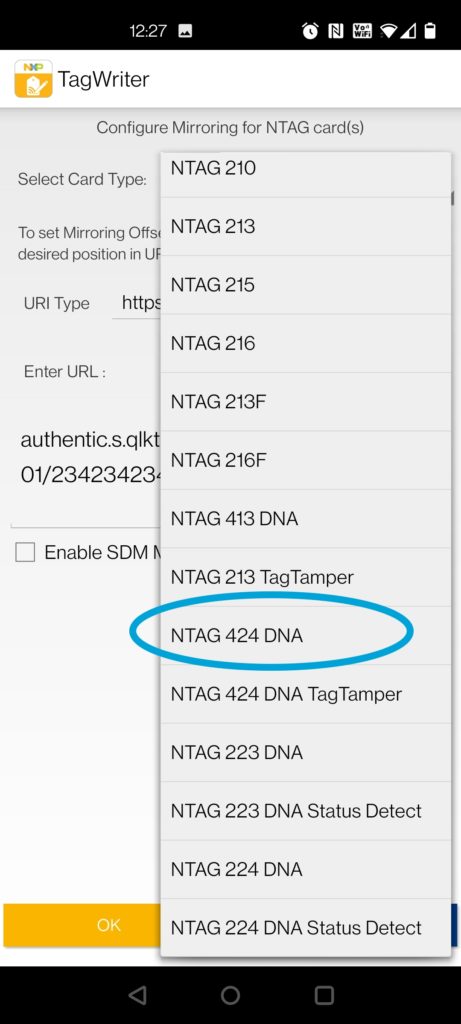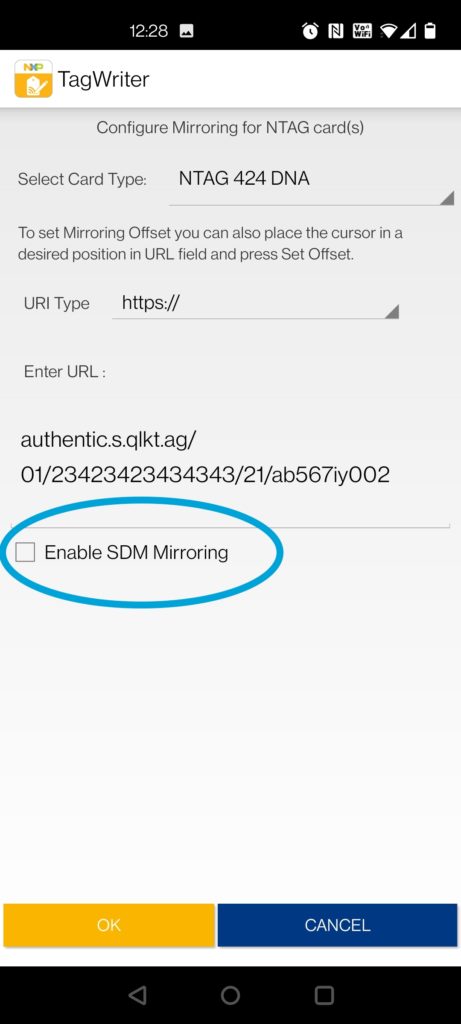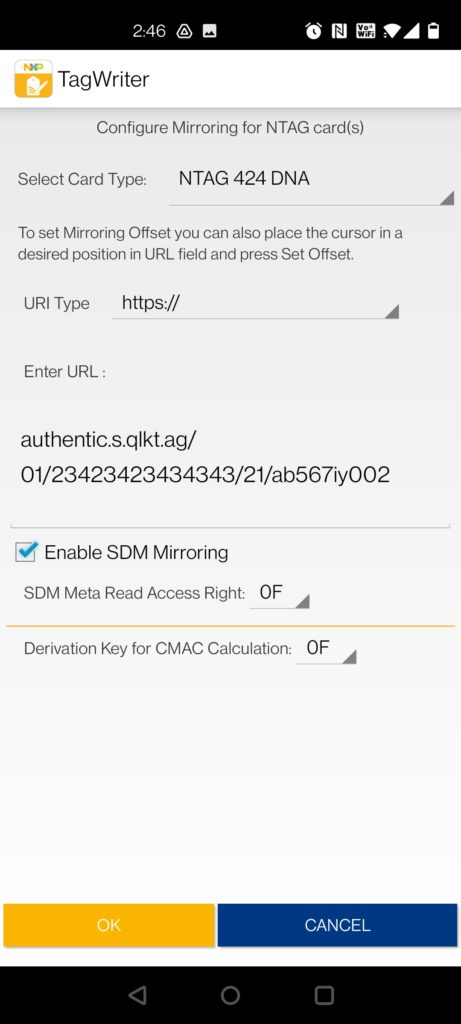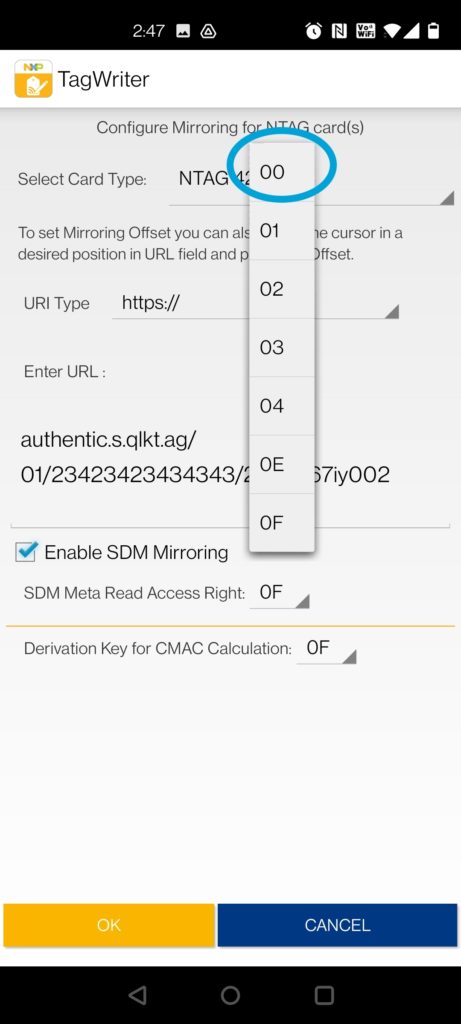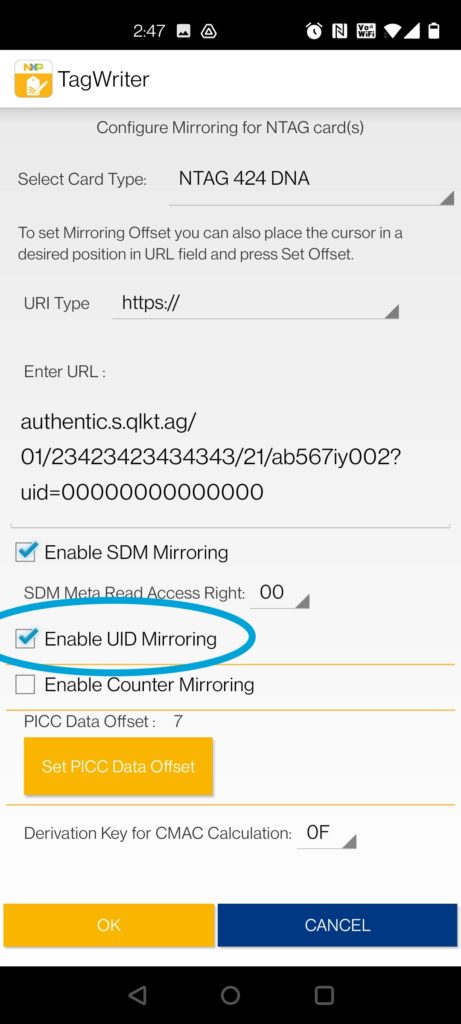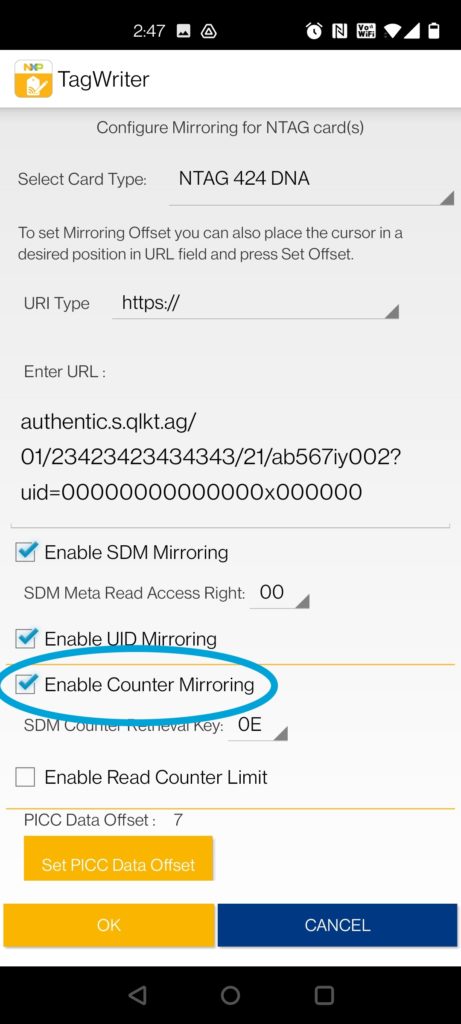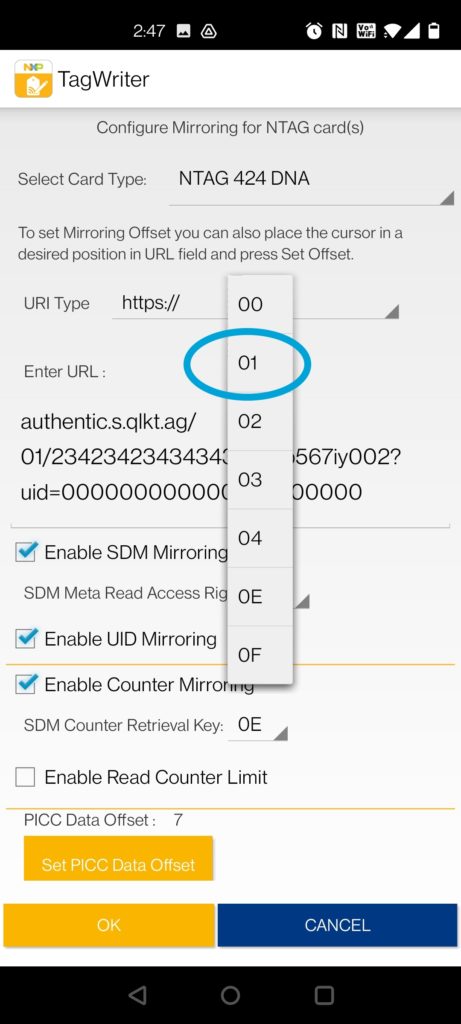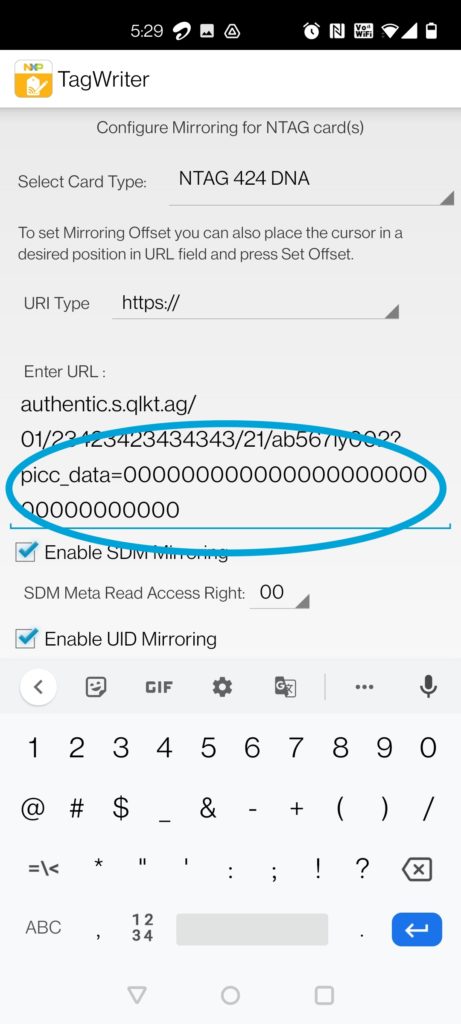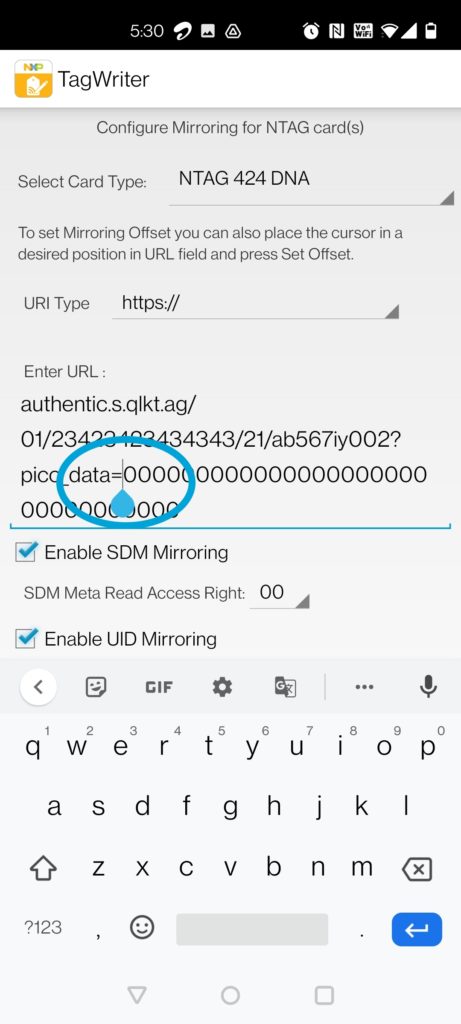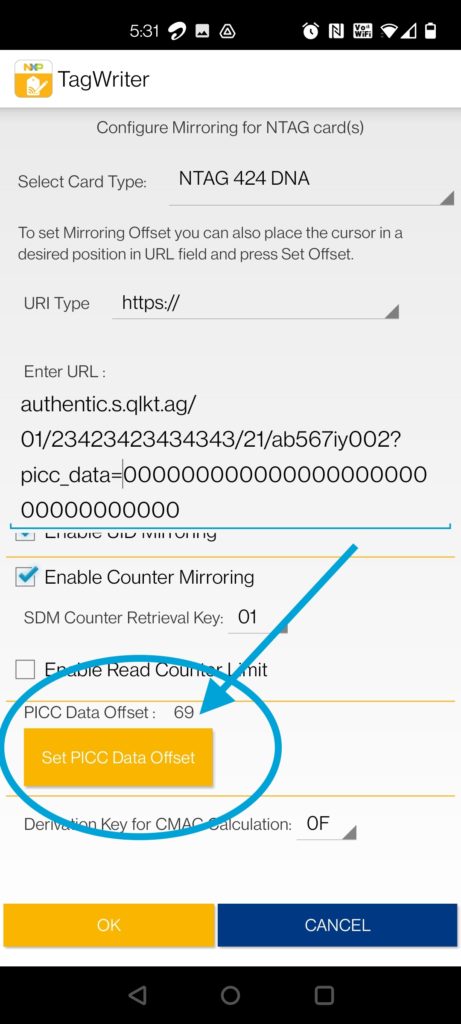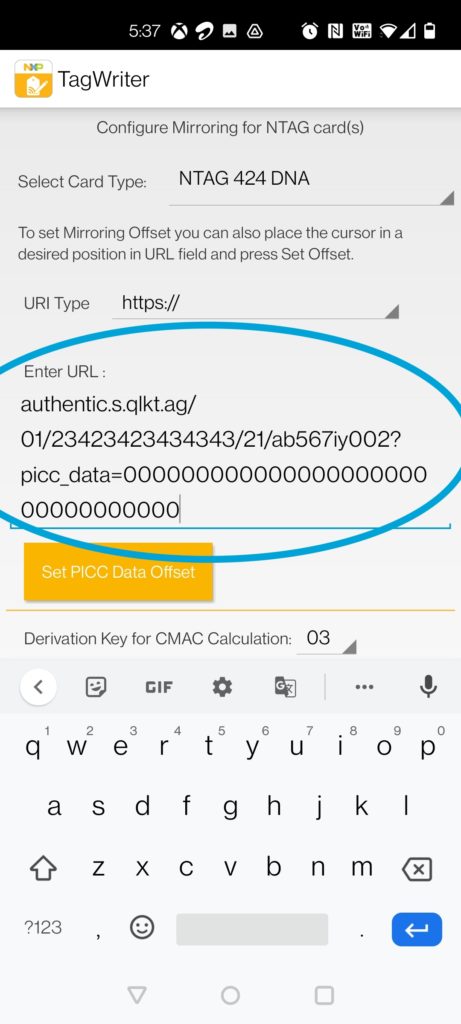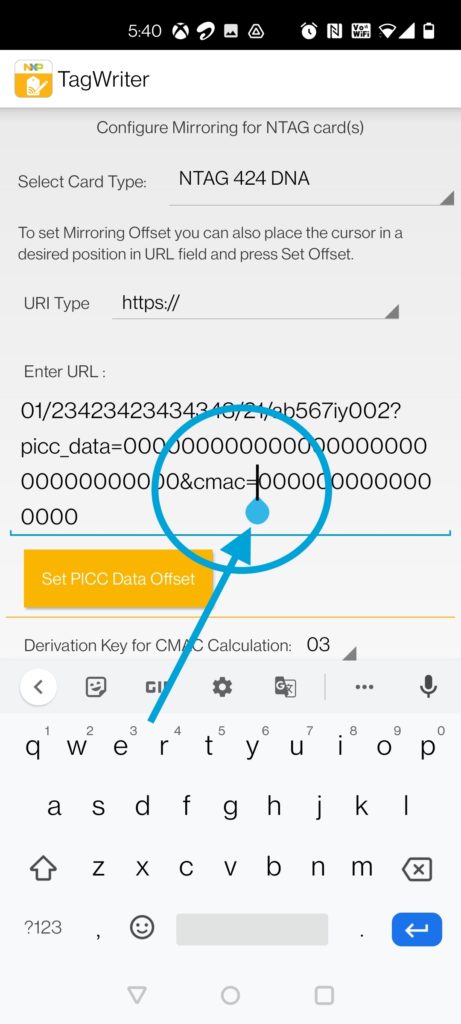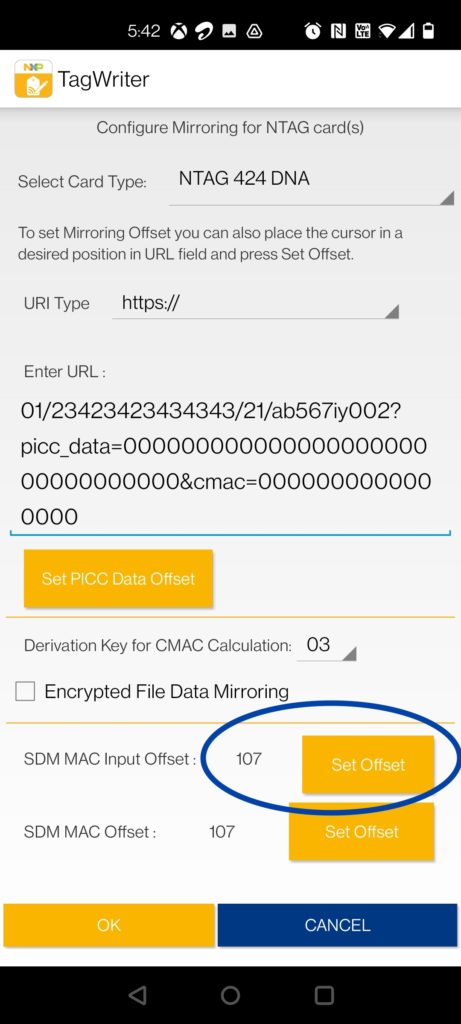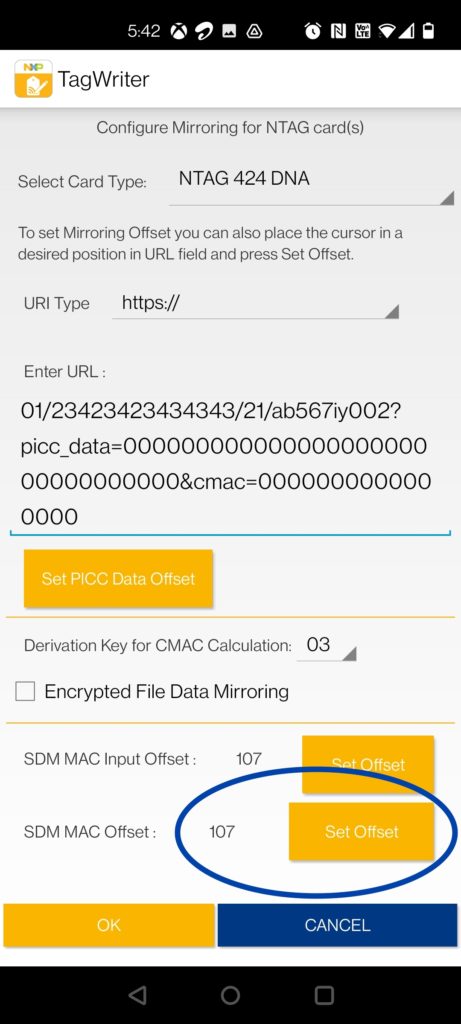For small limited quantities of tags for pilot projects or trial purposes, using an NFC compatible Android smartphone is the simplest approach to encoding your NTAG 424 DNA tags. While the process may seem a bit complicated or technical, if you follow these steps exactly as mentioned within this section of the documentation, you should end up with a working 424 DNA tag.
If you are using an Android smartphone, ensure NFC is turned on and enabled on your phone.
Step 1
Download the NFC TagWriter mobile application by NXP Semiconductors from Google PlayStore and install it on your NFC enabled Android smartphone.
Step 2
Open up the app and click the “Write tags” option.
Step 3
Then select the “New dataset” option to configure the tag encoding settings.
Step 4
Select “Link” from the list of options displayed in the New Dataset page.
Step 5
In the first field “Description (Optional”) do not enter any value here. Please leave it blank. Adding a description may interfere with being able to read the final tags using iPhone and iOS native reader without additional apps installed. For this reason, it’s recommended to leave this field blank.
Step 6
From the URI Type dropdown field, select “https://” option.
Step 7
Where it says Enter URI data, copy and paste the Digital Interaction Link for the ‘serialitem’ you had copied and saved earlier.
https://authentic.s.qlkt.ag/01/23423423434343/21/ab567iy002
Note: In your digital link URL copied from within your own account, the green portion would be different and read ‘yourcompanyname.qlkt.ag/01/23423423434343/21/ab567iy002’ even though we will use the URL adobe for the purpose of this document. This important because the length of your own URL will differ from this one used in the example and that will have an impact on the some of the steps ahead.
Now delete the “https://” part preceding your URL. We have already set this part above and don’t need to repeat it. You can now copy and paste (or type) your URL here (without the https://) so it looks like this.
authentic.s.qlkt.ag/01/23423423434343/21/ab567iy002
After this is done, click the button which says “Configure Mirroring Options”
Step 8
Click on the “Select Card Type” dropdown.
Step 9
Select “NTAG 424 DNA” option from the list.
Step 10
Click and check the “Enable SDM Mirroring” checkbox.
Step 11
For SDM Meta Read Access Right, select “00” from the dropdown
Step 12
Click Enable UID Mirroring checkbox to it is checked and enabled
Step 13
Click Enable Counter Mirroring to checked and enabled
Step 14
Set the SDM Counter Retrieval Key dropdown to “01”
Step 15
At this stage, where it shows “Enter URL:” , go back to the URL you had entered and replace the word ‘uid’ after the ‘?’ with the word “picc_data”
Step 16
Now delete the existing contents to the right of the ‘=’ sign
Step 17
Then, make sure there are exactly 32 zeros added after the ‘=’ symbol and (remove the x between the zero)s. This is what it should look like:
Step 18
Now place your cursor between the = and the first zero like this
Step 19
Then click the yellow button that says “Set PICC Data Offset”. In this URL, the PICC Data Offset number calculated by the app and displayed is 69 just above the yellow button. This “PICC Data Offset” determines from which point within the URL the PICC_Data string should start reading from. In this URL, it means there are 69 characters from the start of the URL to this point where the cursor is (which should be skipped) and the browser should start reading the first 0 or digit of the picc_data information.
If your domain is different and your URL is longer than this one, it will have to skip / offset more characters before the starting point of the picc_data value and the offset number will be more than 69. If your URL is shorter, the offset value will be smaller as there are less characters to the left of the cursor that need to be offset. The value of the offset number is a count of the characters from the start of the URL (including https://) till the first 0 from where the picc_data value should start being read.
Step 20
Where it says Derivation Key for CMAC Calculation, select “03” from the dropdown
Step 21
Now go back to the “Enter URL” section and delete the whole string after the second question mark that is placed after your 32 zeros for the picc_data. All of this ‘uid” data added by the app including the second question mark as indicated in the screenshot below.
Step 22
You should be left with the URL, picc_data=, and the 32 zeros once again.
Step 23
In place of what you just deleted, key in ‘&cmac=0000000000000000’. There should be sixteen zeros here. It should now look exactly like this:
Step 24
Next, place the cursor between the = and the first zero of the cmac number like this..
Step 25
Then, where it says SDM MAC Input Offset …click the yellow “Set Offset” button. For this particular URL, the app calculated the number of characters from the start of the URL till this point and displayed 107.
In your URL, the value may be more or less depending on the length of your URL. The value of the offset number is a count of the characters from the start of the URL (including https://) till the first 0 from where the cmac value should start being read.
Step 26
Then, where it says SDM MAC Offset again click the Set Offset button. In this particular case, the offset value calculated is 107 exactly like the previous one.
In your URL, the value may be more or less depending on the length of your URL. The value of the offset number is a count of the characters from the start of the URL (including https://) till the first 0 from where the cmac value should start being read.
Step 27
You’re now all set with the settings. You can click the yellow OK button at the end. And then hit SAVE to save your dataset settings.
Step 28
Settings complete. If you wish to write multiple tags, you need not go through the entire process again. You can simply pull up this dataset with your settings and edit just the URL serial number section for every consecutive serial item you add and want to generate a tag from. As long as the length of the overall URL doesn’t change, you need not re-calculate your offsets or change other settings.
Next Chapter>>