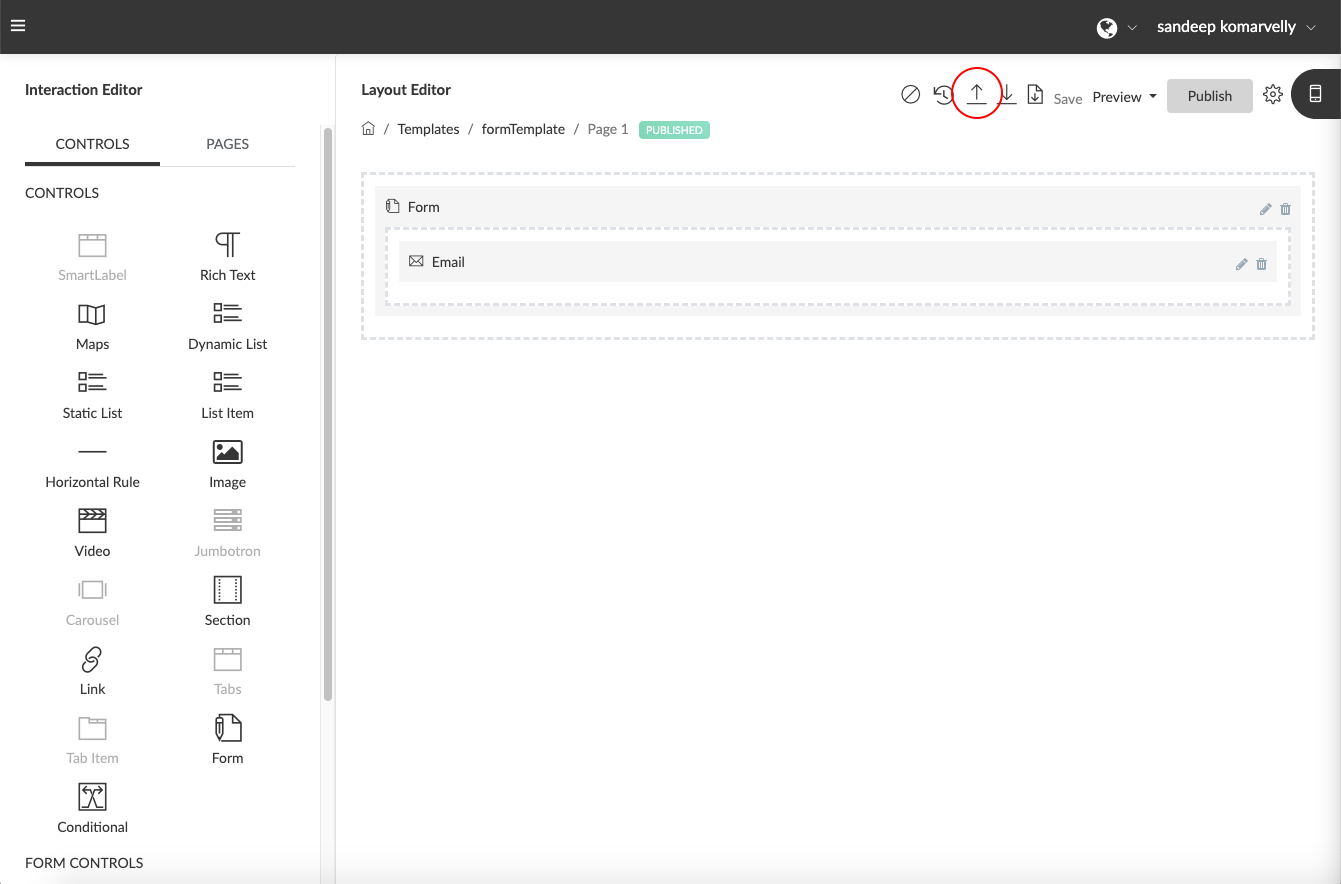To upload a Digital Interaction Template that has previously been downloaded, click on the Upload Template” icon. This will bring up a file browser pop up. Using the file browser, select the template file previously downloaded and click “Open”. This will upload the file and load the saved template design.