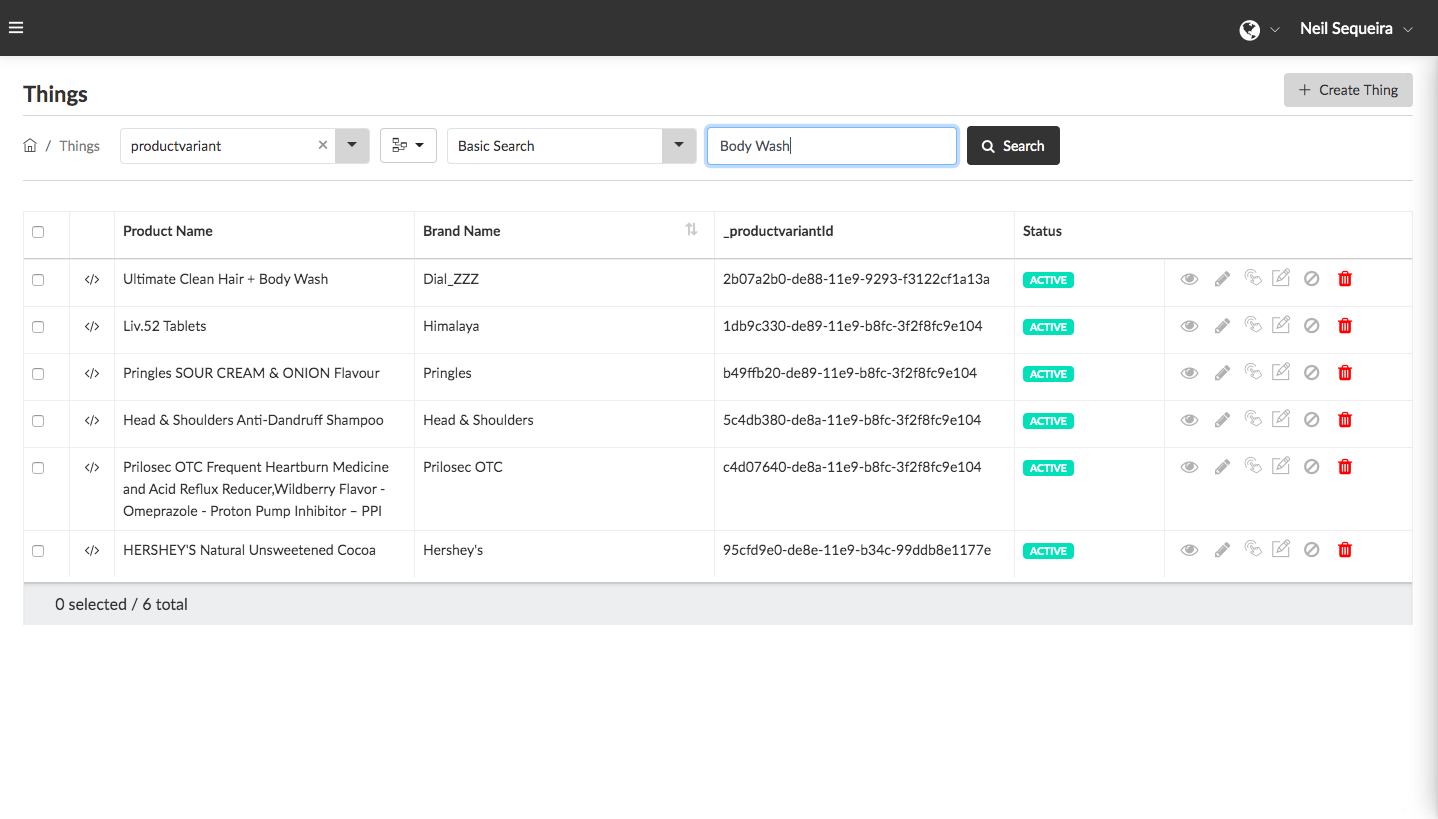By default, “Basic Search” queries search all “Thing” data documents for the text string entered and executes a partial match search. They cover all data that contains the entered text string, even if its a partial match.
- Select the “Entity” for which data needs to be searched from the “Entity Selector” dropdown. You can also key in a search within the search bar to filter from a list of available Entities within the system and select the one that you want.
- Click on the “Attribute Selector” next to the “Entity Selector” and select the attributes you would like to see displayed as columns within the search results table below.
- Select “Basic Search” from the dropdown for Search Type, located next to the Attribute Selector. The search type is always set to Basic Search by default.
- Type the text string you want to search for (e.g. “Toothpaste”) in the search bar below and click the search icon.
- All “Things” which contain, even partially, the text string entered, will be displayed in the “Search Results” table below along with the columns and data values for the attributes selected from the Attribute Selector dropdown.