- Click on the “Edit” pencil icon against a Digital Interaction and it will bring up the “Update Interaction Properties” slideout section.
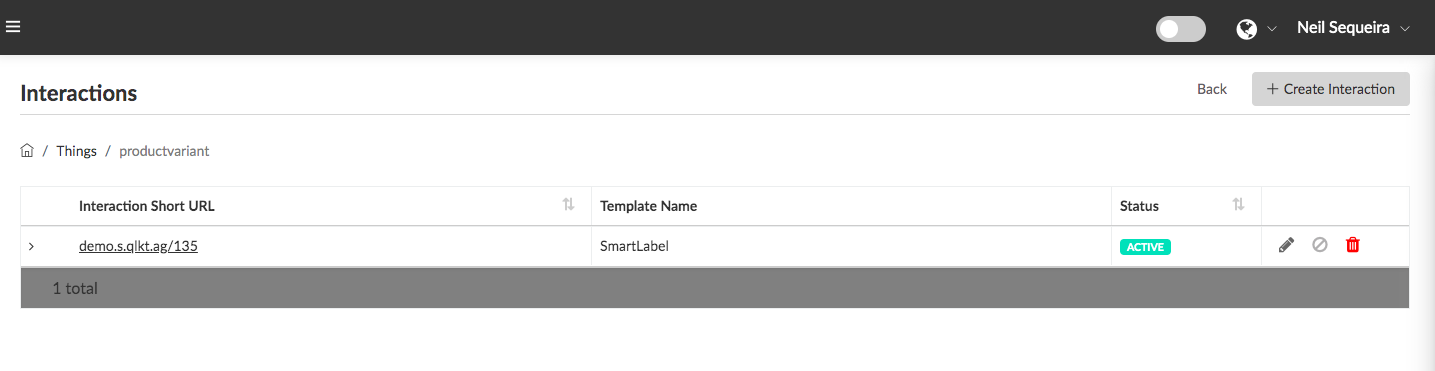

- “Select a Template” – Use the dropdown to select a Visual Interaction Template that has been previously designed, saved, “Published” and is in “Active” state. Note: If you haven’t previously created a Visual Interaction Template, please proceed to the Visual Interaction Template menu option, design and “Publish” a template for the interaction. Also note, if your Template is not “Published” and in “Draft” mode, it can not be selected in the dropdown. If the Template is not “Active” it can not be selected and applied.
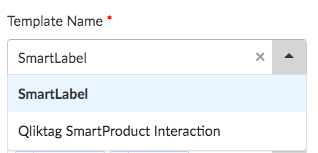
- “Labels” allow you to tag an “Interaction” with words that help you group your Interactions, search by these tagged Labels and sort your Interactions into collections that make it easier to search and perform bulk actions on a set of Interactions tagged with a common Label. (e.g. You may choose to Label one set of Interactions with a product category such as “Household Cleaning Items” or by brand “KitKat” or with the term “Discounted Items” or “Recalled Items”. Any term that helps group the items and interactions
- Click the “Submit” button to save your changes and begin the creation of Interactions on the Things you’ve selected.