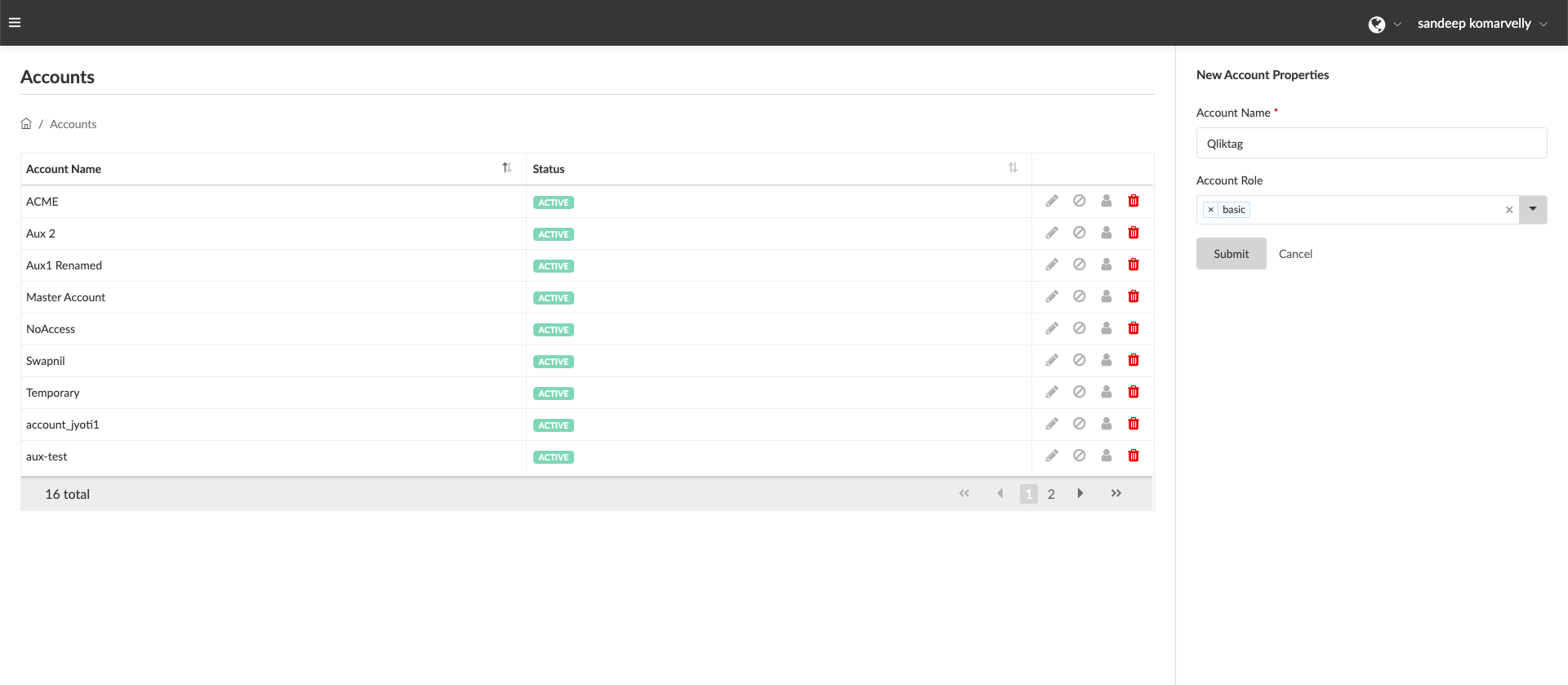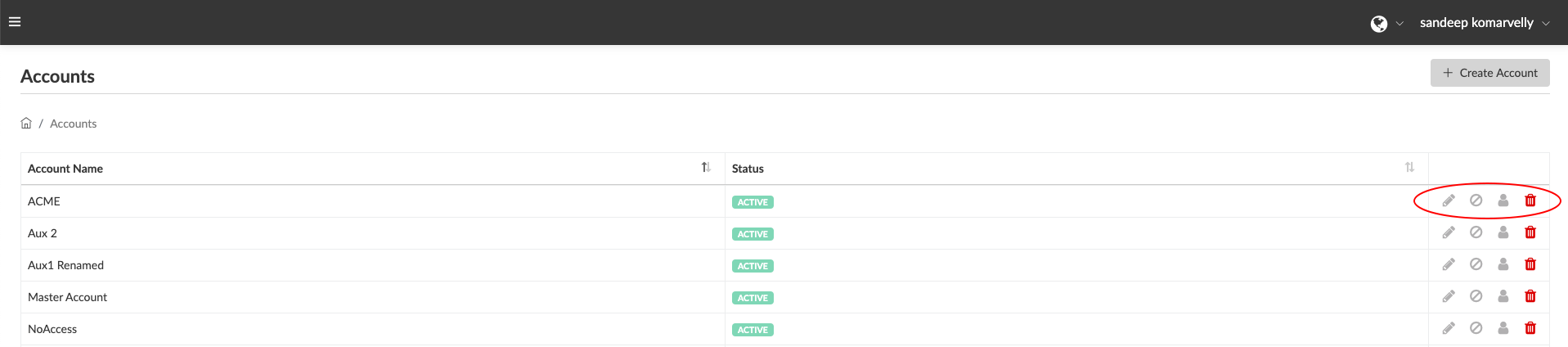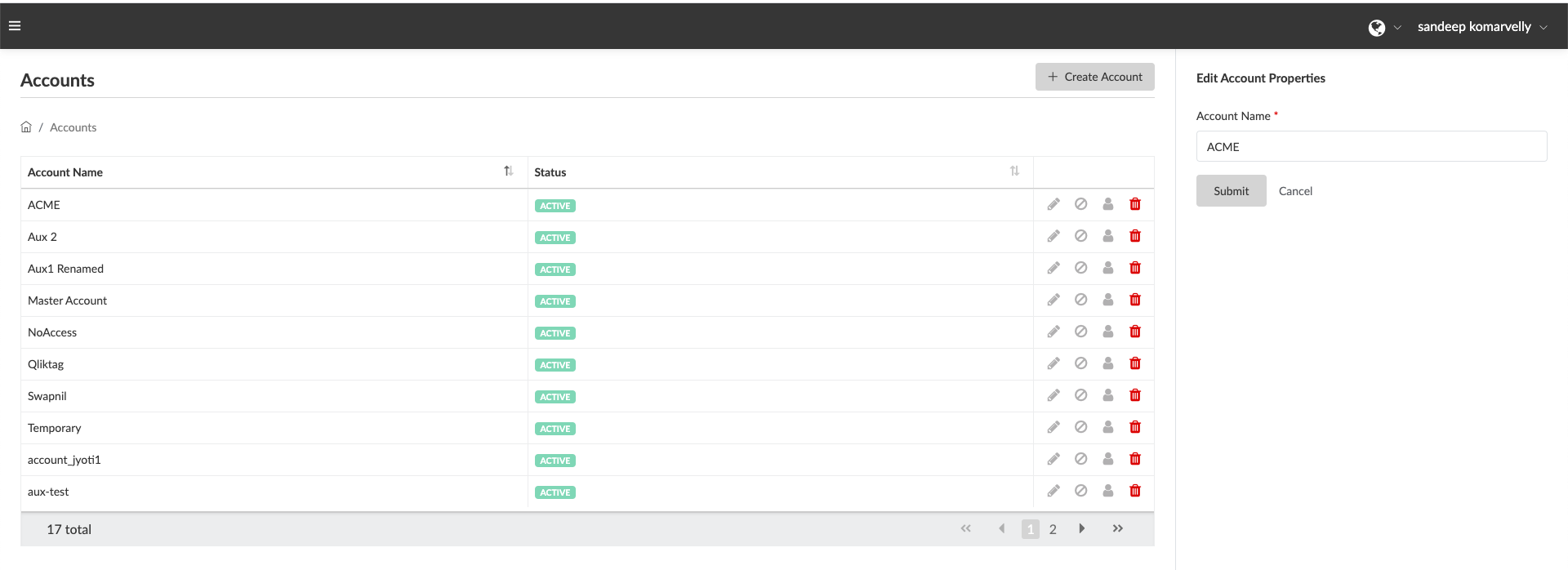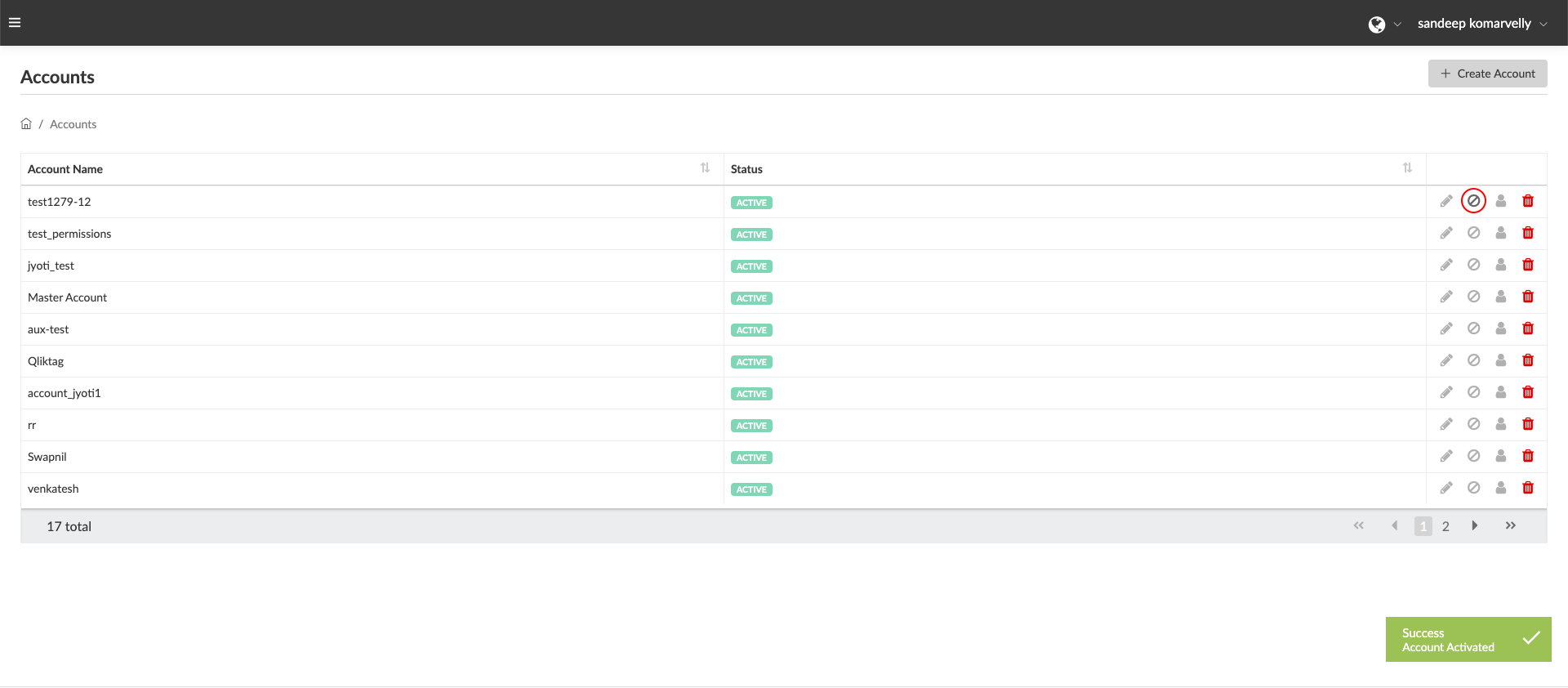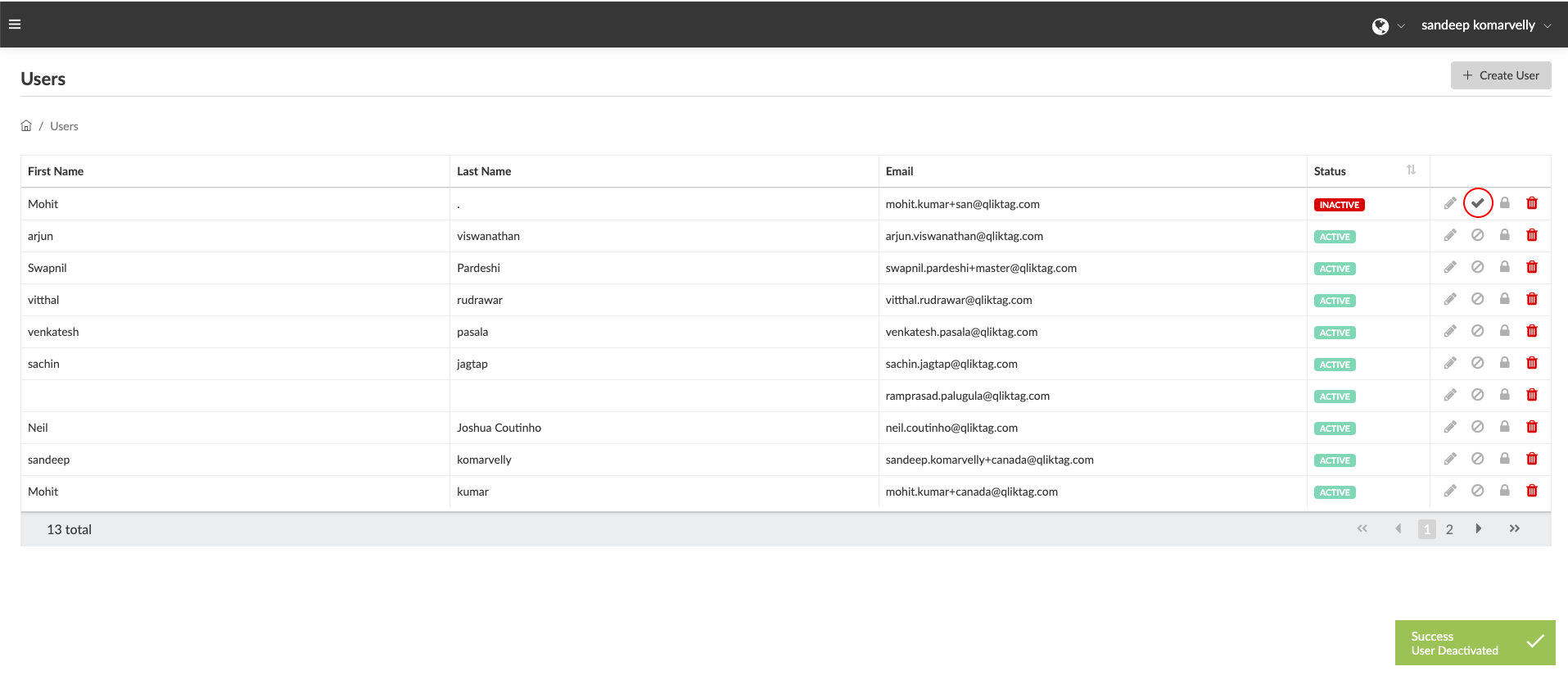This section let the controller View & Create Auxiliary Accounts under the main Master Account and also view users under that account.
In menu bar click “Accounts” it will redirect you to the Accounts page.
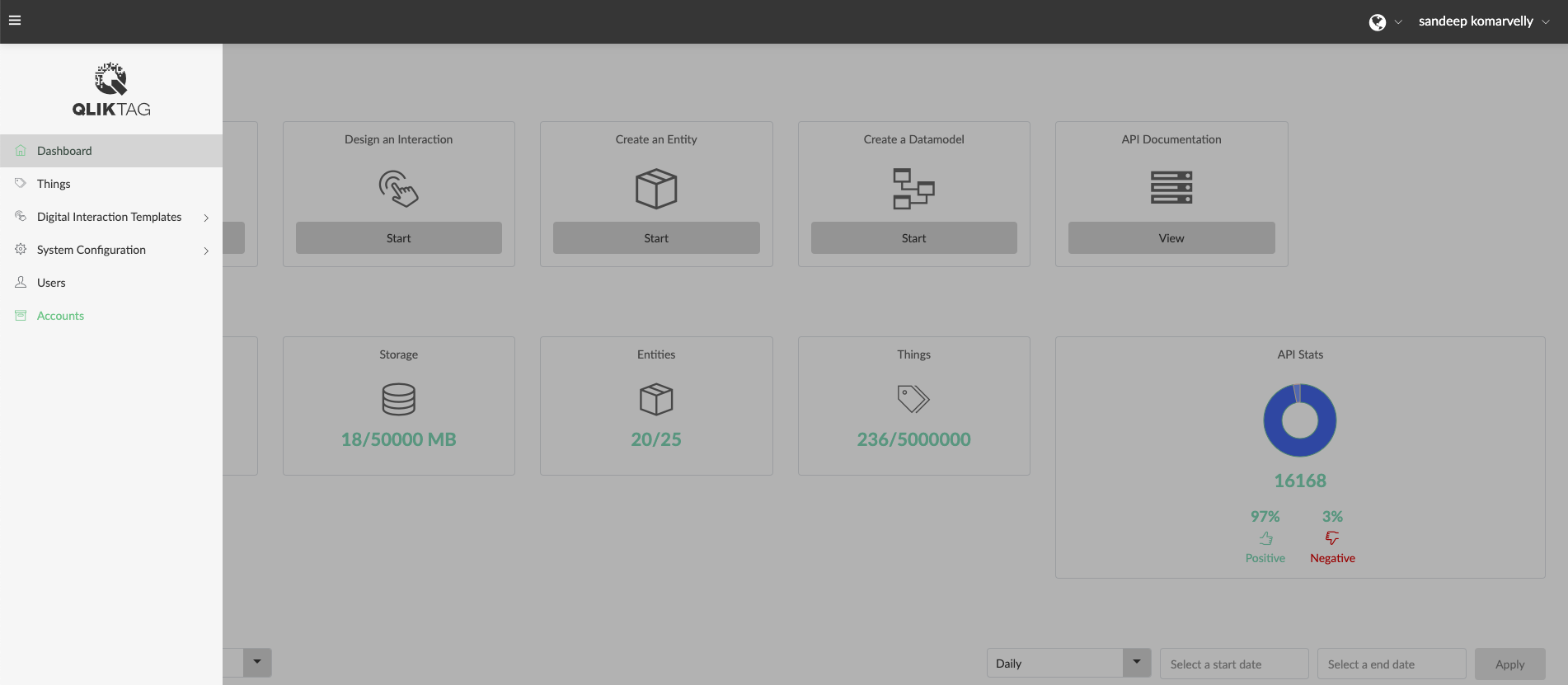
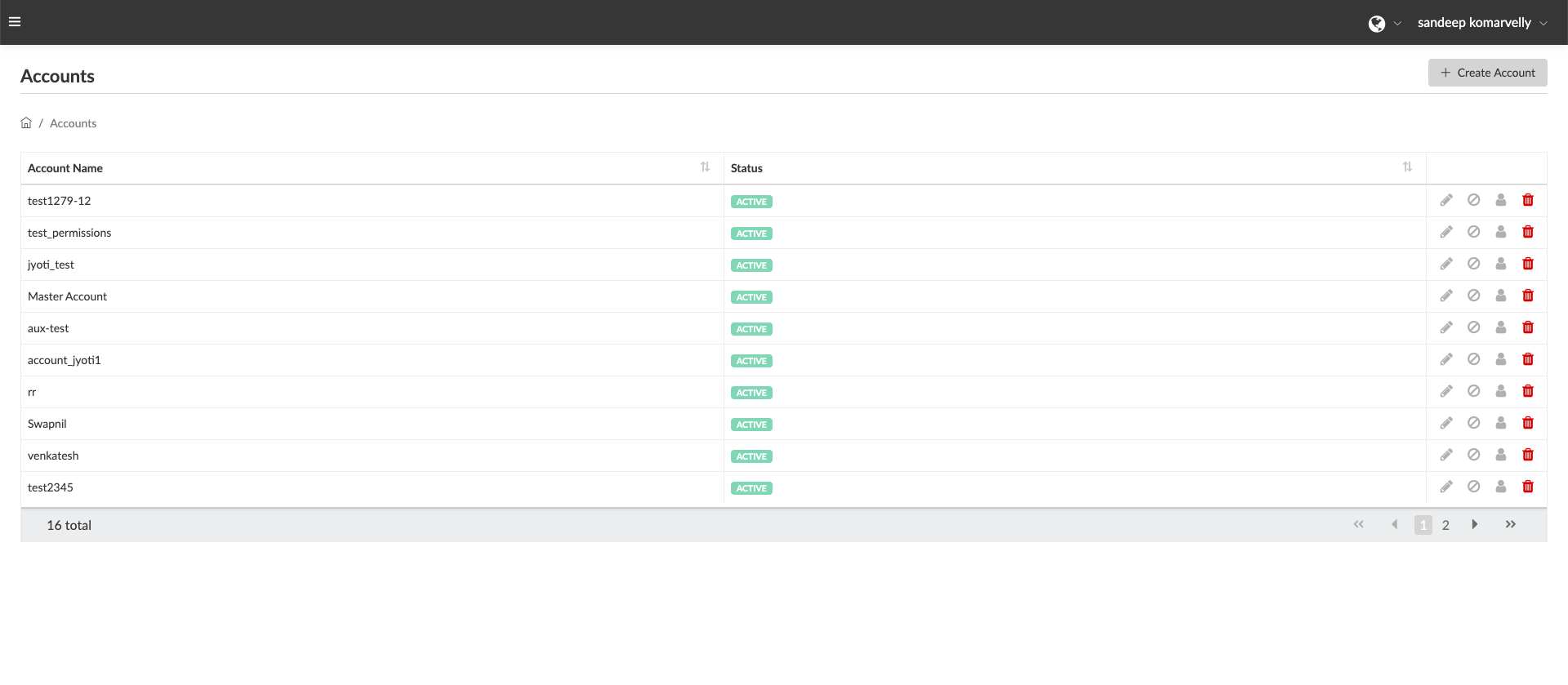 Click “Create Account” button on right-hand side top corner, a form “New Account Properties” will be shown up.
Click “Create Account” button on right-hand side top corner, a form “New Account Properties” will be shown up.
Enter the Account Name, select the Account Role and Click Submit, it will be shown up in the Accounts page.
Actions for Accounts:
You can edit, deactivate see users in the Account and Delete the Account
Edit: Click the pencil icon to edit the existing Account name.
Deactivate/Activate Account: Click deactivate icon to deactivate the Account. It will show the status as “Inactive”.
Click tick button in action panel to reactivate the account.
User: In order to view users in that account, click the Users Icon.
In Action Panel click the Edit button pencil icon, to Edit existing user details such as user name, Role of the user.
Click deactivate button will change the status of the user to Inactive, click the tick button to Activate the user.
Delete Account:
Click Delete button red bin icon, in Action Panel against the account you wish to delete, to delete the Account permanently.
The confirmation modal pop-up box will display, select the action as per requirement.