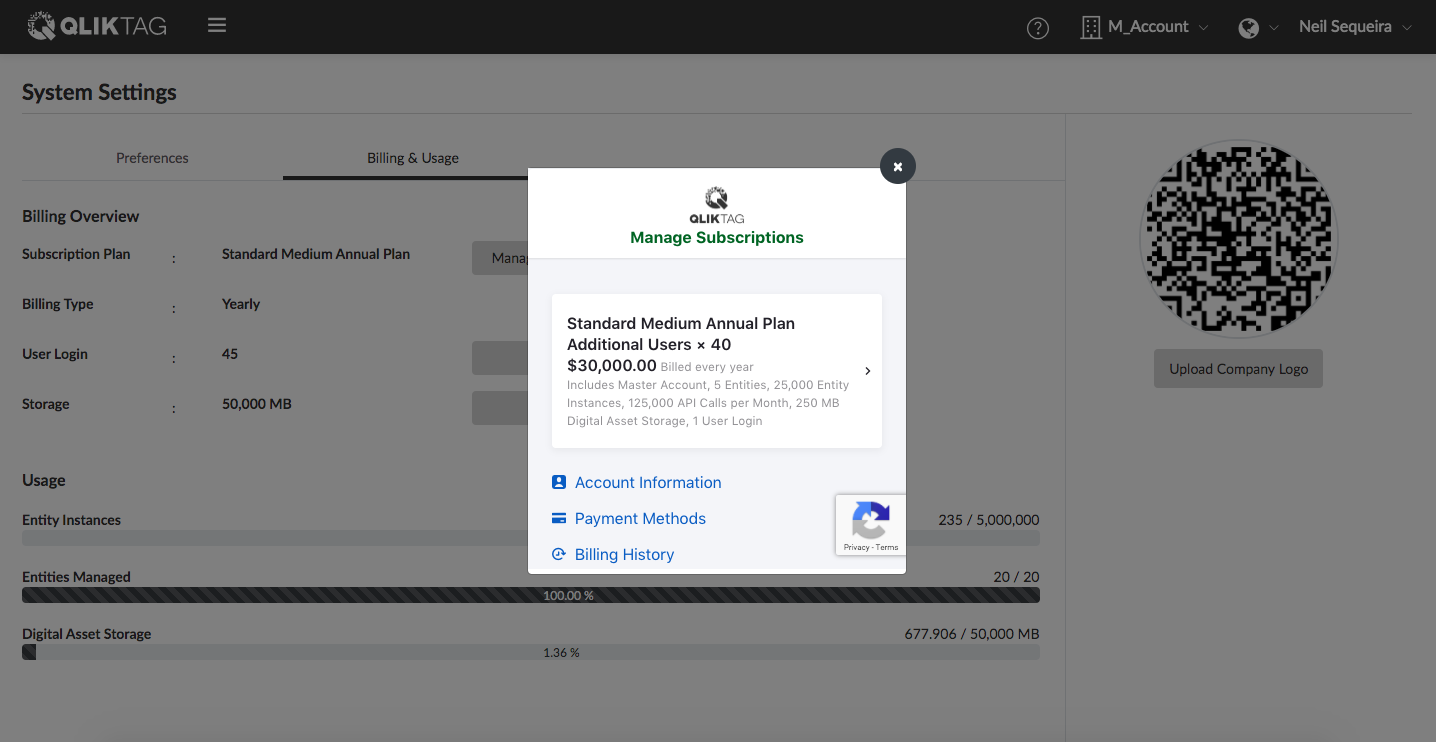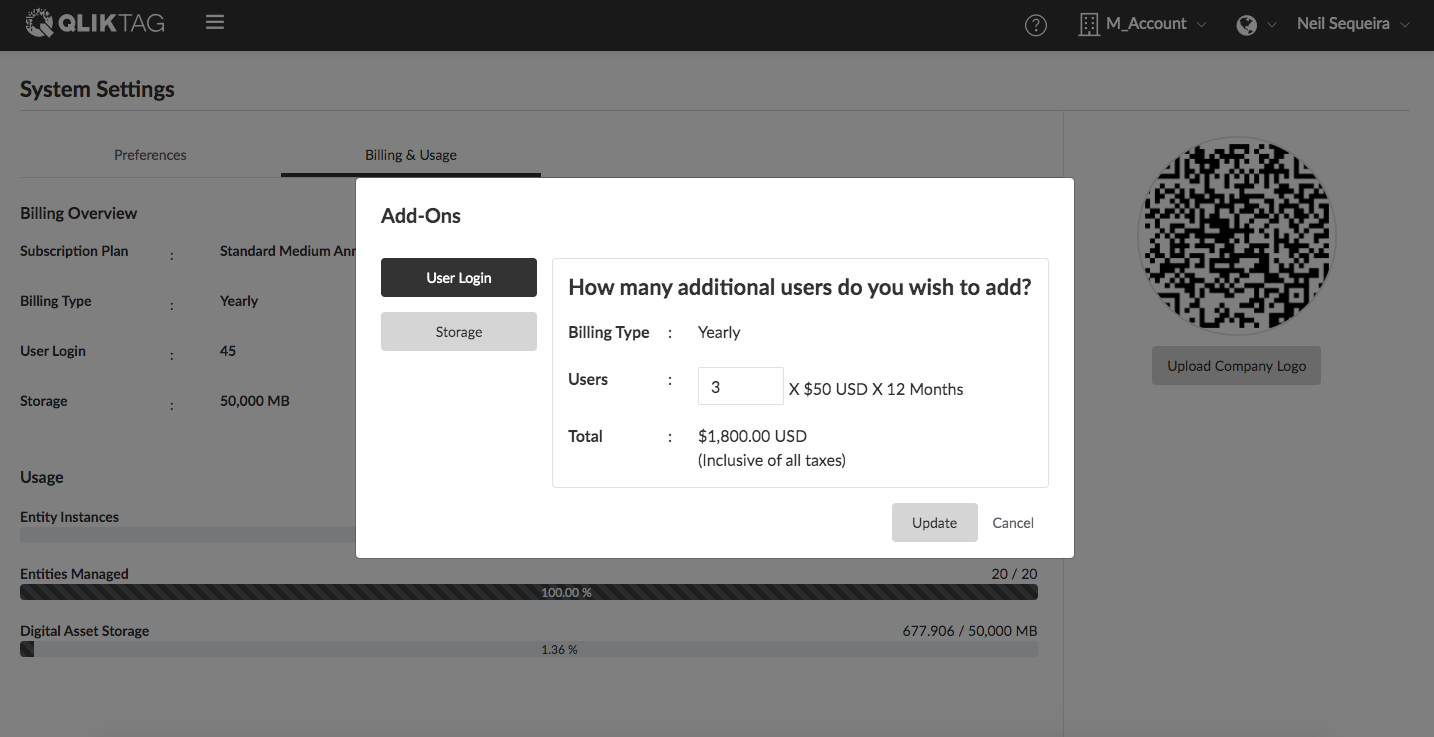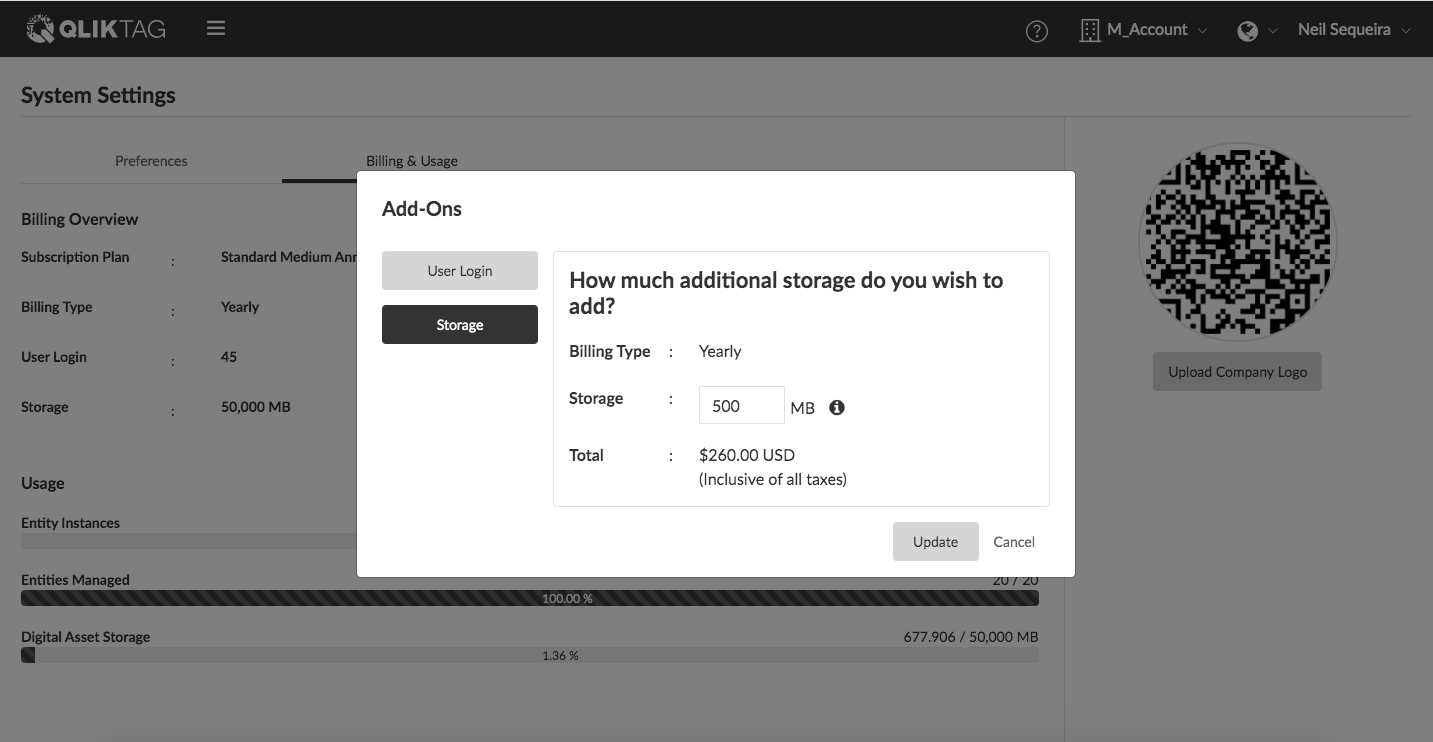The “Billing & Usage” tab within the “System Settings” screen allows you as a system Controller or Administrator to manage your subscription plan, add additional resources such as user logins and storage as well as monitor usage of system resources before you hit the limits of your subscription plan.
Subscription Plan
This section displays the name of the Subscription Plan you currently have active including the size of the plan and whether the plan is paid for Monthly or Annually. In order to manage your subscription, click the “Manage Subscription” button and a pop-up window will appear with options to manage details around your subscription.
The pop-up will display your current active subscription plan along with the details of the plan. Clicking on the plan will navigate you to a section where you can:
- Edit Your Subscription: Here you can change / switch your current subscription plan by clicking on the dropdown, selecting the plan you wish to migrate to and then clicking the “Update Subscription” button.
- Cancel Your Subscription: Clicking here will process your cancellation to your platform subscription if you wish to permanently cancel your subscription. (Note: Please ensure you have backups of your data on the system and anything else you may require before going through the process of cancelling your subscription.)
“Account Information” This option allows your to view and edit basic account information on your subscription such as your name, email address for billing purposes and preferences with regards to receiving notification and emails about billing and subscriptions.
“Payment Methods” This option allows you to manage your payment method details, update the credit card information you have on file for making recurring payments and removing payment methods.
“Billing History” This option allows you to access your billing history, download and view current invoices as well as past invoices in PDF format.
Note: Enterprise Plans & Enterprise Plus Plans are invoiced separately and changes to these plans have to be communicated through customer support.
Billing Type
This indicates whether the current plan that is active is a “Monthly” invoiced plan or an “Annually” invoiced plan.
User Login
This section displays the number of “User Logins” assigned to your Account. The number of “User Logins” available is determined by the subscription plan you have selected. However, additional “User Logins” can be purchased for an additional cost. To increase the user login limit, click the “Add” button and an “Add Ons” pop-up will appear. To purchase additional User Logins, type in the number of additional user logins you wish to purchase in the text box beside “Users”. The cost will be calculated based on whether your plan is invoiced Monthly or Annually and displayed below. To confirm your purchase, click the “Update” button or click “Cancel” to exit the pop-up area.
Storage
This section displays the “Storage” space allocated to your Account under your current plan. The amount of storage or storage limit for your system is determined by the subscription plan you have selected. Upgrading the plan results in more storage allocated. However, additional storage can also be purchased and allocated to your system for an additional cost. To increase the storage limit / purchase additional storage, click the “Add” button. To purchase additional Storage, type in the amount of additional storage space you wish to purchase in Megabytes ( MB) within the text box beside “Storage”. The cost will be calculated based on whether your plan is invoiced Monthly or Annually and displayed below. To confirm your purchase, click the “Update” button or click “Cancel” to exit the pop-up area.
Usage
This section visually indicates the amount of resources currently in use within your system as compared to the limits on those resources which are defined by your subscription plan. If the graph indicates the usage is nearing the upper limit, please consider your future requirements whether an upgrade in plan is required or additional User Logins or Storage needs to be purchased.