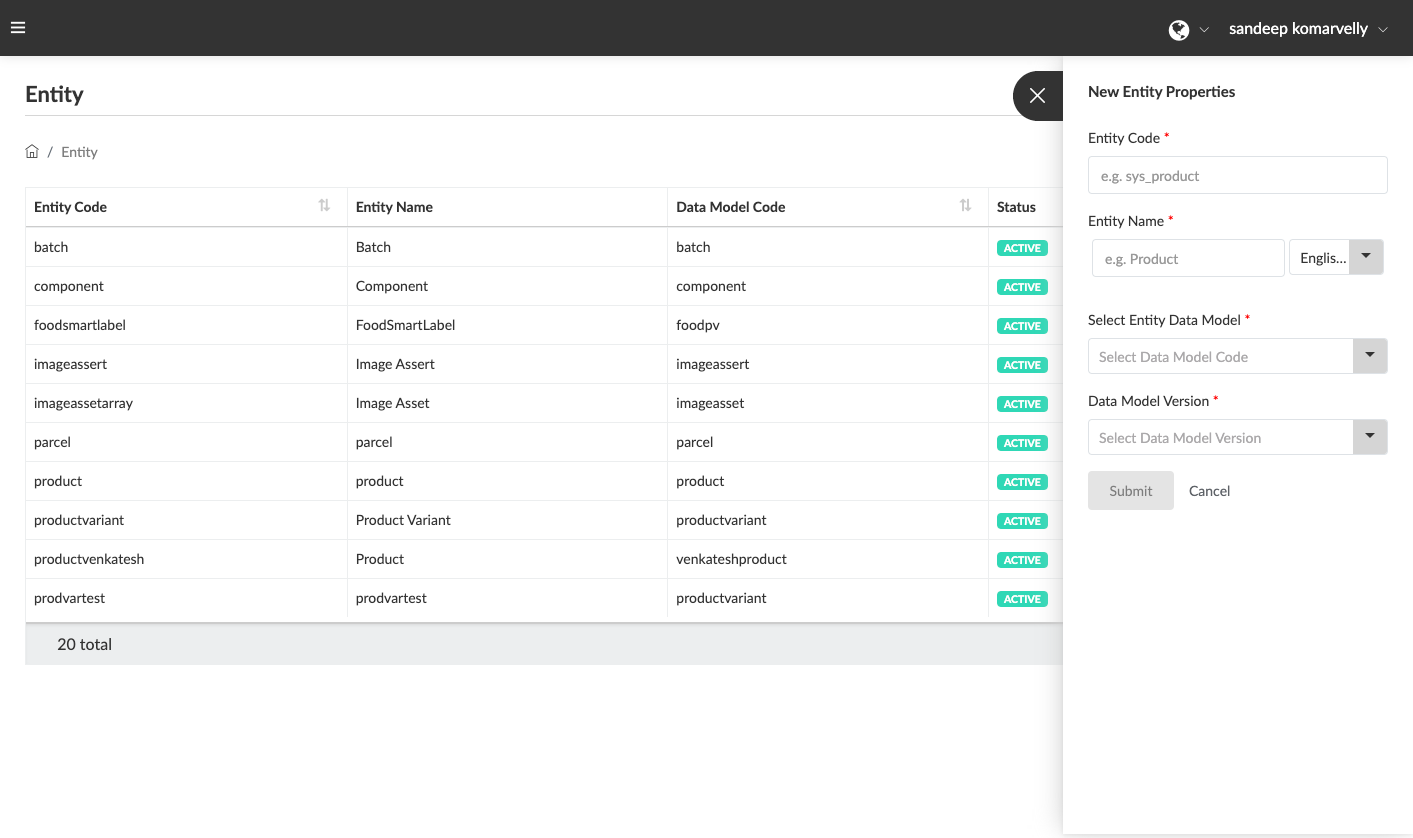Here is a list of terms you need to be familiar with before proceeding with creating entities on this platform:
Entity Code: An internal system code used to identify an entity. It must be unique and contain only lowercase letters and no spaces.
Entity Name: User friendly name given to an Entity in the system (for example “Product”). It will be the term used within the application user interface to represent an Entity. It can contain both uppercase and lowercase letters as well as spaces. It can be entered in multiple languages, once for each language supported by the system.
Entity Data Model: Field that enables you to link Entity to an Active/Published Data Model. This is the field where associations with other entities are created. However, an Entity can be linked to only one Data Model.
Data Model Version: Field to select the Data Model version the Entity should be linked to. An unpublished draft version of any data model cannot be linked to an Entity. This setting can be edited in the event of the publication of new updated versions of a data model to de-link the previous version and link to the newer version. Reflecting any changes to the Data Model, any Entity instance edited or updated will be updated with the new Data Model.
Submit: Save and commit any changes or updates to the “Entity” settings before leaving the page by clicking on Submit.
Entity Page: Provides a view of the List of Entities created within the system. The list displays:
Entity Config ID, Entity Code, Entity Name, Data Model Code, Status.
The following actions are available for each Entity:
- Update or edit an Entity configuration (for an existing Entity)
- View & configure associations with other Entities in the system
- Deactivate an Entity
- View & define Key fields for an Entity