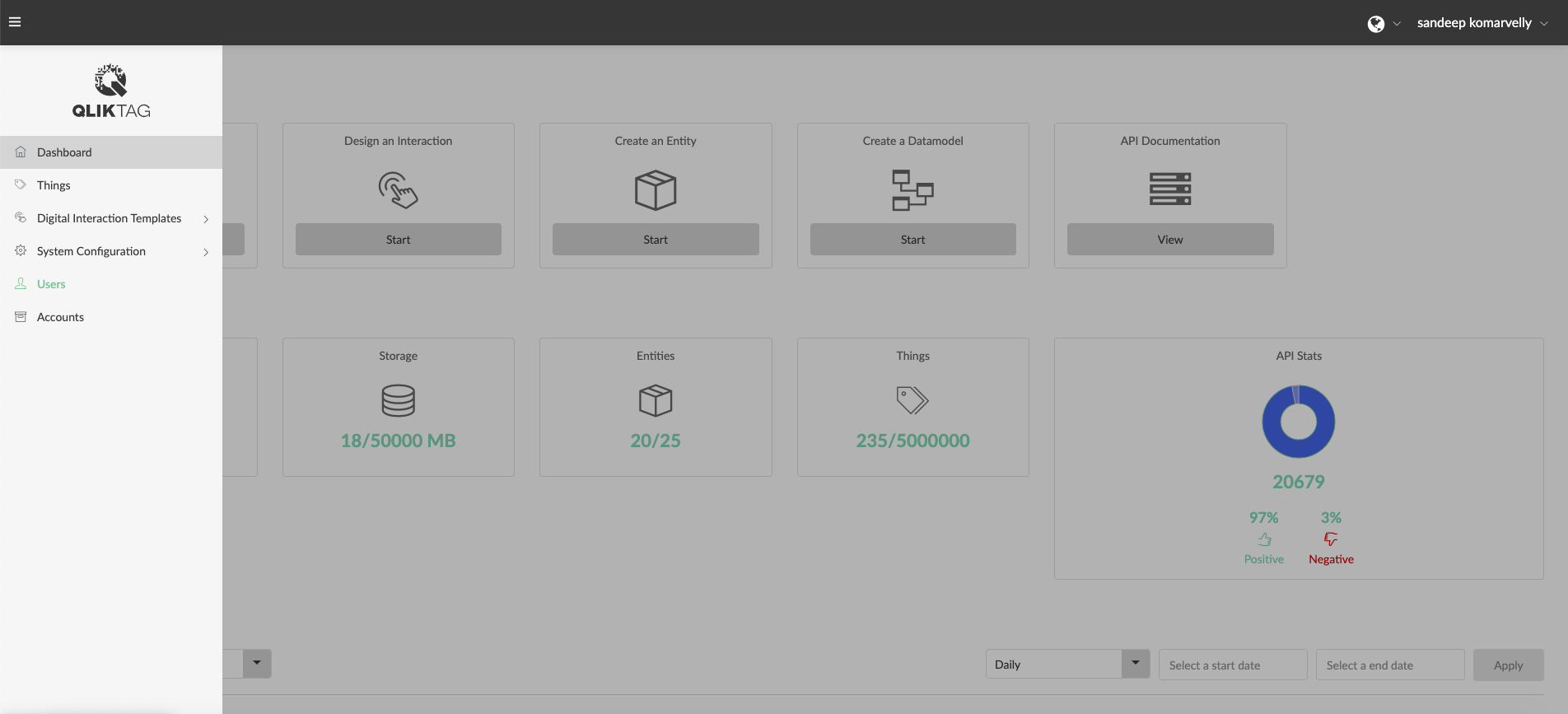A controller / super-admin on the platform can create additional users on the platform and assign them to accounts on creation. To create a new user
- In the “New User Properties” section, add the Email, First Name & Last Name for the user you wish to create.
- To assign the user to a specific account, click the dropdown to display a list of created accounts under the master account and then select the one you wish to assign the to.
Note: When a new user is created and assigned to an account, the user automatically inherits the roles and permissions assigned to the account selected. If additionally, a role is specifically selected and assigned for the user, the permissions and settings of the user role will be applied on top of the default account assigned role.