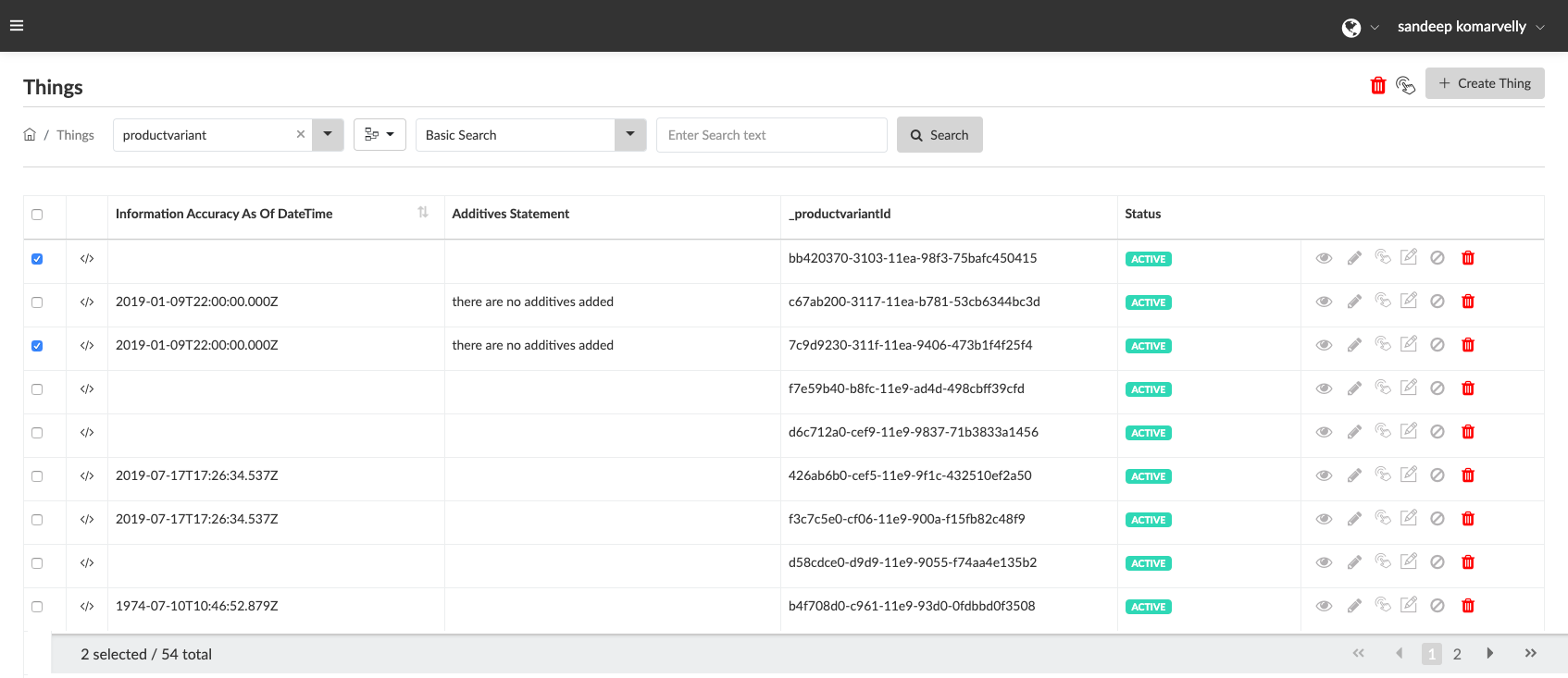Creating an “Interaction” for a “Thing” within the Qliktag Platform involves applying a “Digital Interaction Template” to one or many Things in order to generate a unique URL / Shortcode through which this “Thing” can be accessed via the “Interaction”. Essentially within the Platform, an Interaction is a combination of “Thing” + “Interaction Template” with a unique Interaction URL generated.
- Select one or multiple Things from the Search Results using the checkbox selector for each Thing. Use the “Select All” checkbox to select an entire page or all Things.
- Click on the “Create Interactions” icon that appears on the top right of the screen. The New Interaction Properties slide out would appear on the screen. Fill in the properties.
- “Select a Template” – Use the dropdown to select a Visual Interaction Template that has been previously designed, saved, “Published” and is in “Active” state. Note: If you haven’t previously created a Visual Interaction Template, please proceed to the Visual Interaction Template menu option, design and “Publish” a template for the interaction. Also note, if your Template is not “Published” and in “Draft” mode, it can not be selected in the dropdown. If the Template is not “Active” it can not be selected and applied.
- “Labels” allow you to tag an “Interaction” with words that help you group your Interactions, search by these tagged Labels and sort your Interactions into collections that make it easier to search and perform bulk actions on a set of Interactions tagged with a common Label. (e.g. You may choose to Label one set of Interactions with a product category such as “Household Cleaning Items” or by brand “KitKat” or with the term “Discounted Items” or “Recalled Items”. Any term that helps group the items and interactions)
- Click the “Submit” button to save your changes and begin the creation of Interactions on the Things you’ve selected.