- Click on the “De-activate” icon with the ban symbol at the far end of an Interaction within the table.
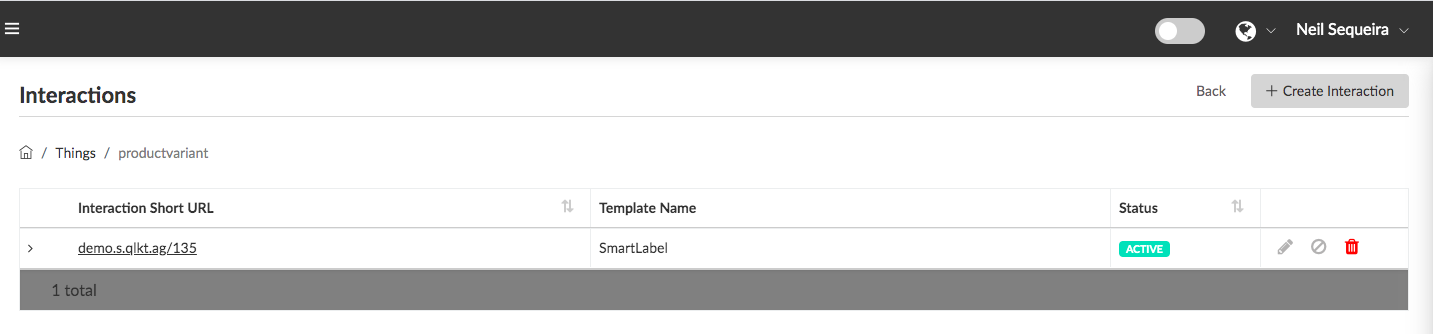
- This will “Deactivate” the Digital Interaction without actually deleting it. The Status for the Interaction will then turn to “Inactive”
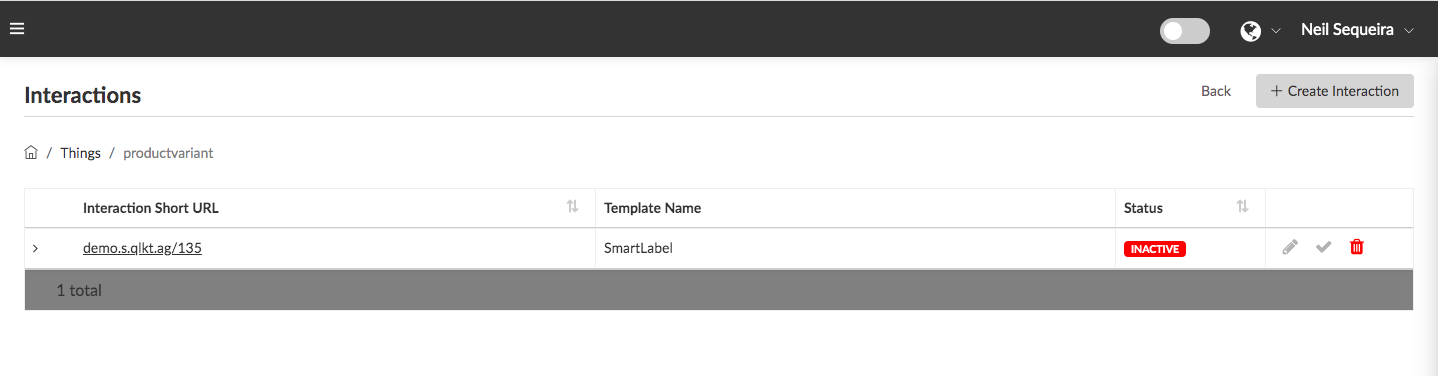
- Any user that attempts to view or activate that interaction through a scan, browser etc, will no longer see the actual Digital Interaction template and data. Instead, they will be redirected to an “Inactive” page which displays an error informing the user this Interaction is not currently available through a customizable Inactive Page that can be edited in the Visual Interaction Editor.
- To “Activate” a Digital Interaction that is currently in “Inactive” state, Click on the “Activate” icon with the tick symbol at the far end of an Interaction within the table.
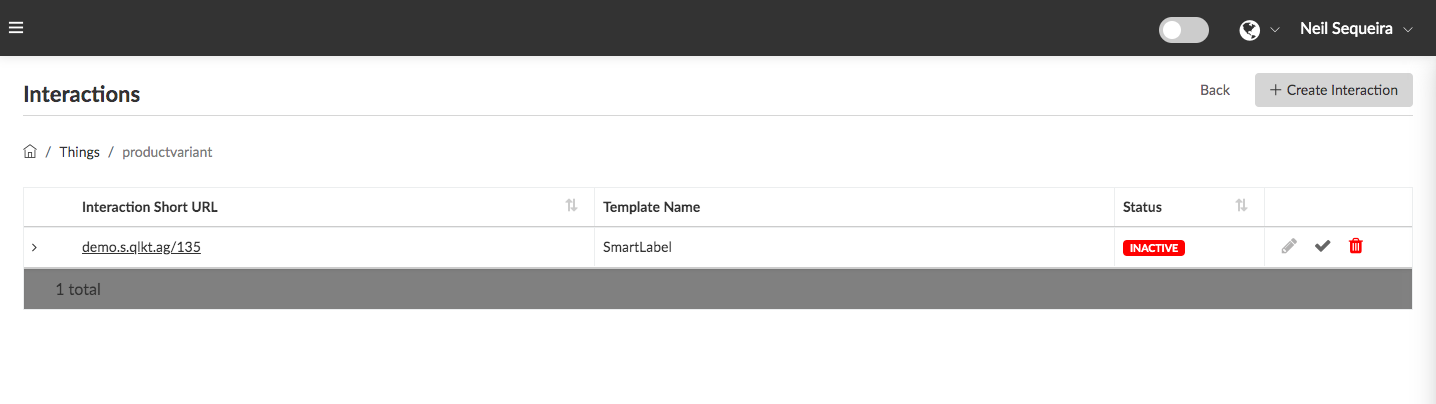
- This will “Activate” the Digital Interaction. The Status for the Interaction will then turn to “Active”
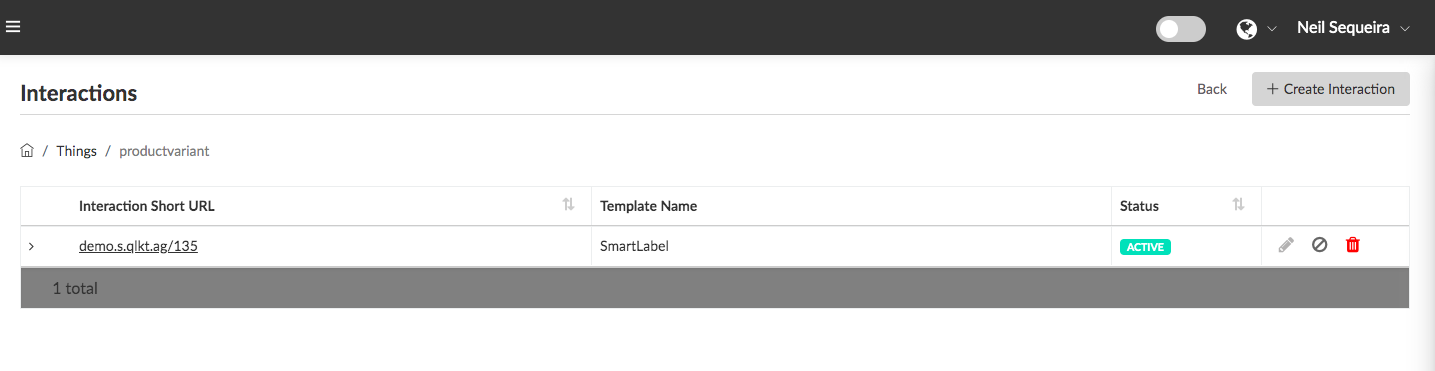
- Any user that attempts to view or activate that interaction through a scan, a browser etc should now be able to publicly access the Digital Interaction as it was designed.