If you would like to create a new “Thing” without having to re-enter all the data attributes and start with data from an existing “Thing” in your system, you can leverage the “Duplicate Thing” feature.
Click on the “Duplicate Thing” icon either in the Things table or the Things Edit Form View.
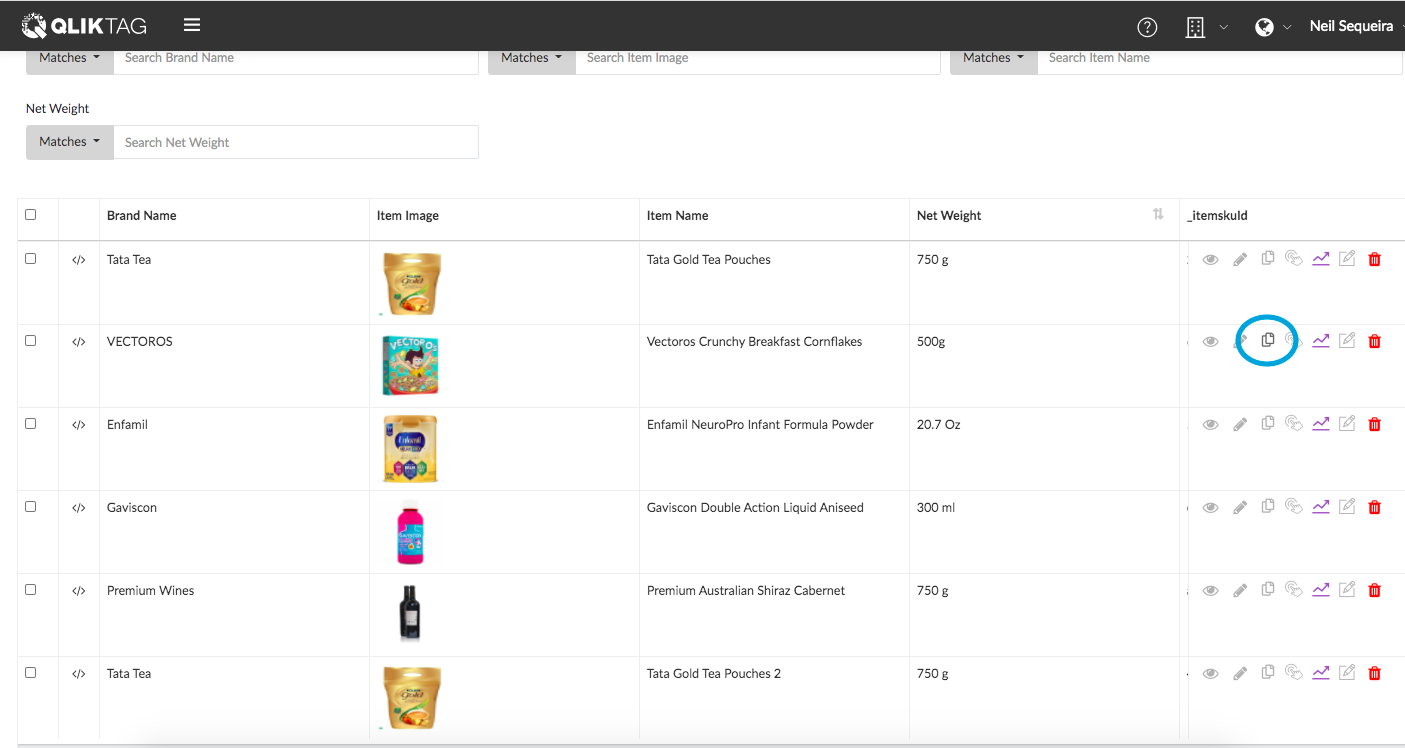
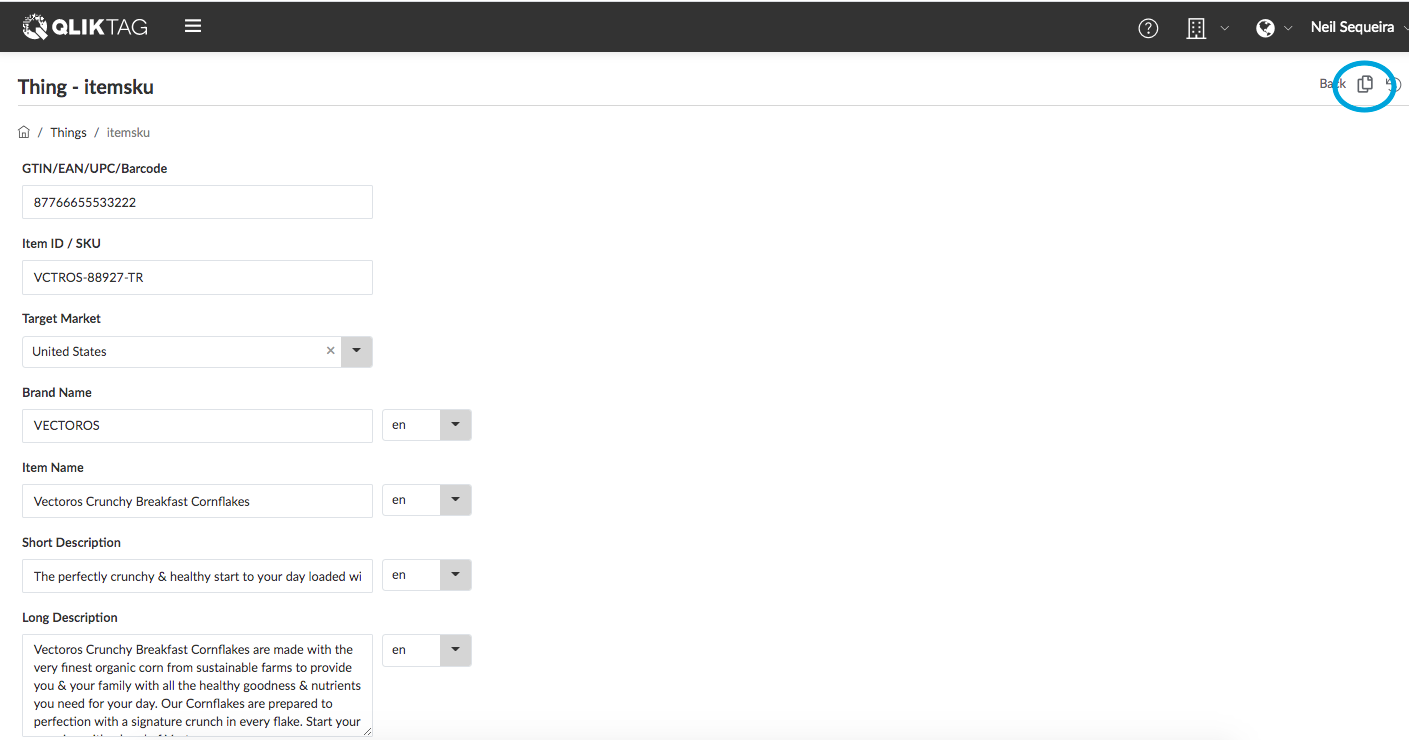
The system will copy the data and open a new Thing form pre-filled with data from the “Duplicated” thing. You can start editing the data and save the Thing by clicking the “Save” button. However, ensure your key fields that are supposed to be unique have unique data entered. Otherwise the data will match the key fields of the previous Thing you duplicated and you will not be able to save without having unique keys entered.