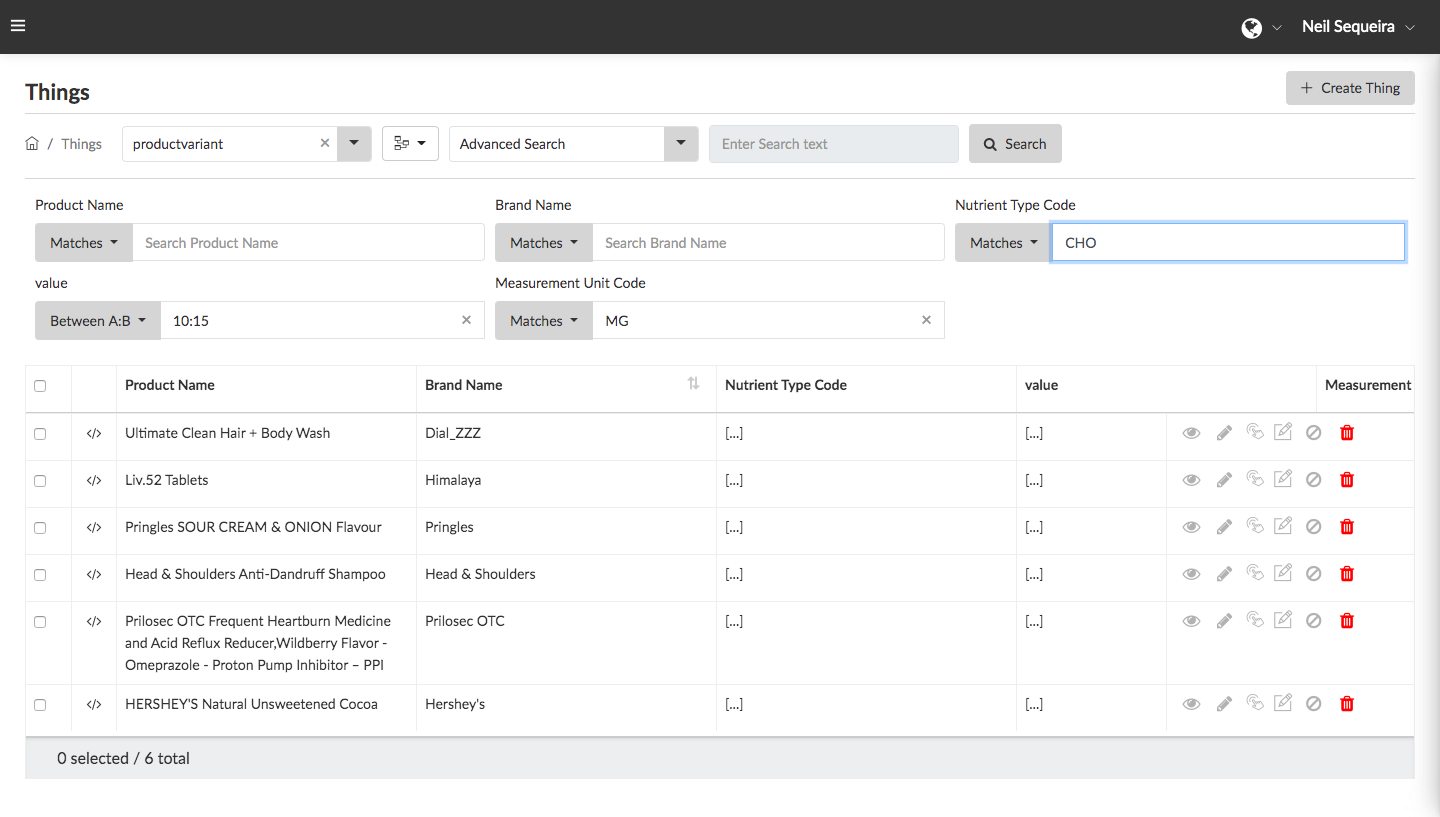The Advanced Search allows for more structured and sophisticated filtering of Things.
- Select the “Entity” for which data needs to be searched from the “Entity Selector” dropdown. You can also key in a search within the search bar to filter from a list of available Entities within the system and select the one that you want.
- Click on the “Attribute Selector” next to the “Entity Selector” and select the attributes you would like to use in order to build your search query and filter by. The attributes you select will appear as filters to construct your search and also be displayed as columns within the search results table below.
- Select “Advanced Search” from the dropdown for Search Type, located next to the Attribute Selector. This pulls up multiple search filters and options based on the attributes you have selected in the previous step to construct your search query.
- Each attribute filter selected is represented as a separate search bar, featuring their own search options which change according to the data type they carry.
For example, data types that contain only text string will have the search conditions of “Contains”, “Matches” and “Not Contains”.
For numerical data types, the search conditions change to “Greater Than”, “Less Than”, “Greater Than or Equal”, “Less than or Equal” and “ Equal to”.
- The search query combines the filters with an “and” operator and returns results that match the combined filter conditions. The results are displayed in the “Search Results” Table below.
Once you have found your desired “Thing(s)” from the Search Results, you can perform multiple actions on them individually or as “Bulk Actions”.