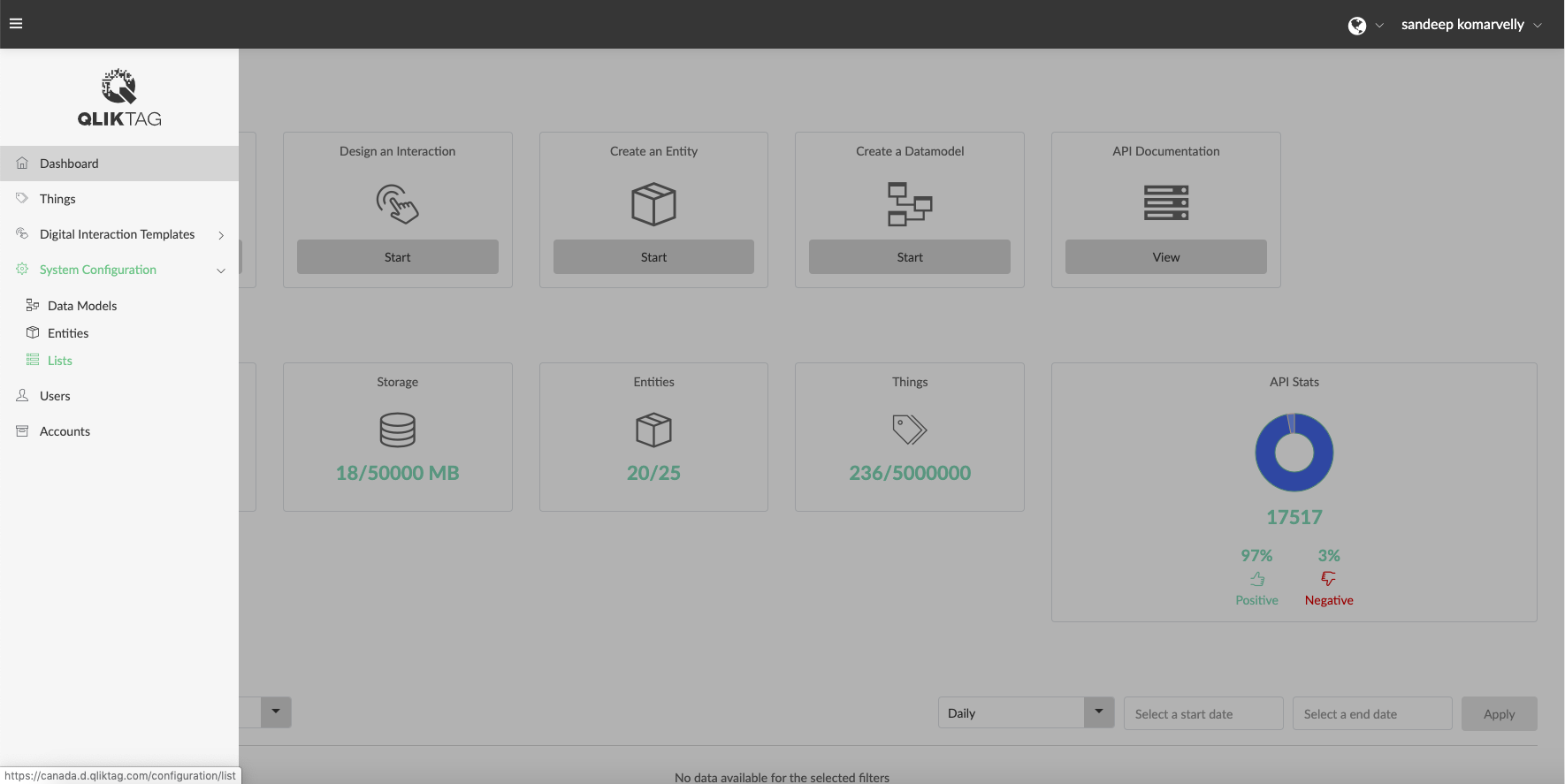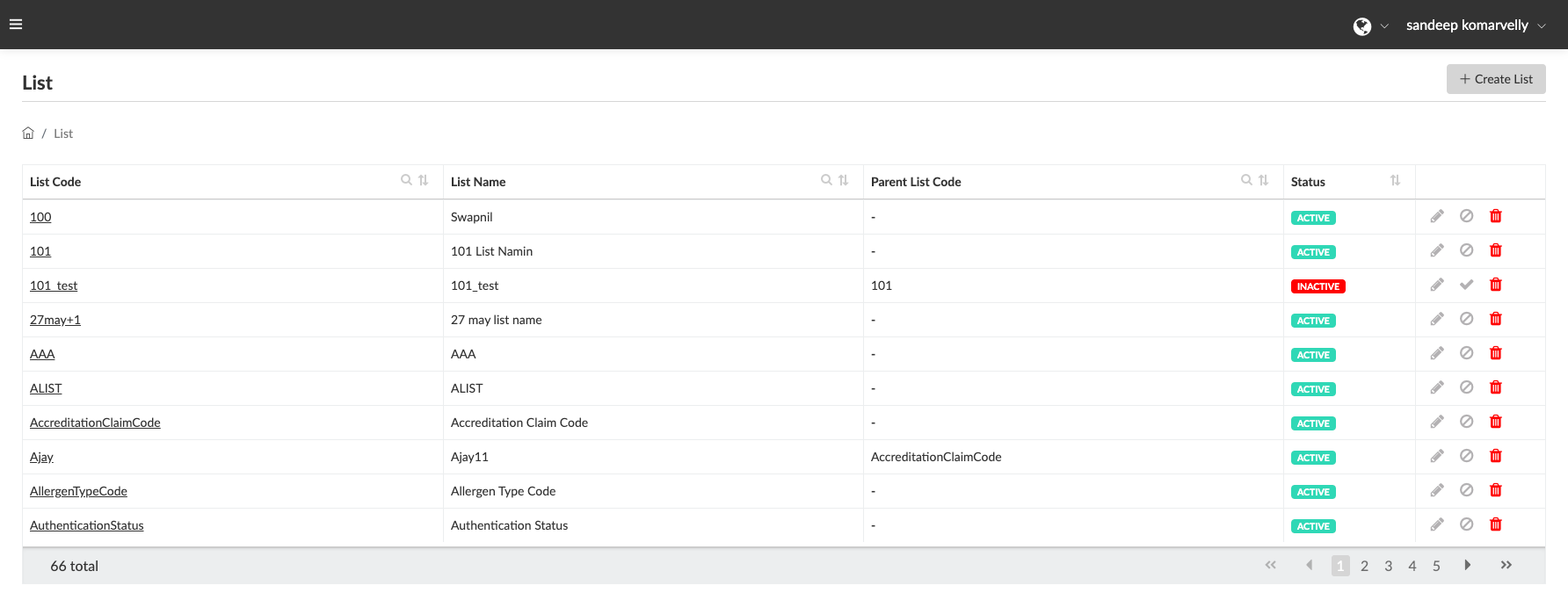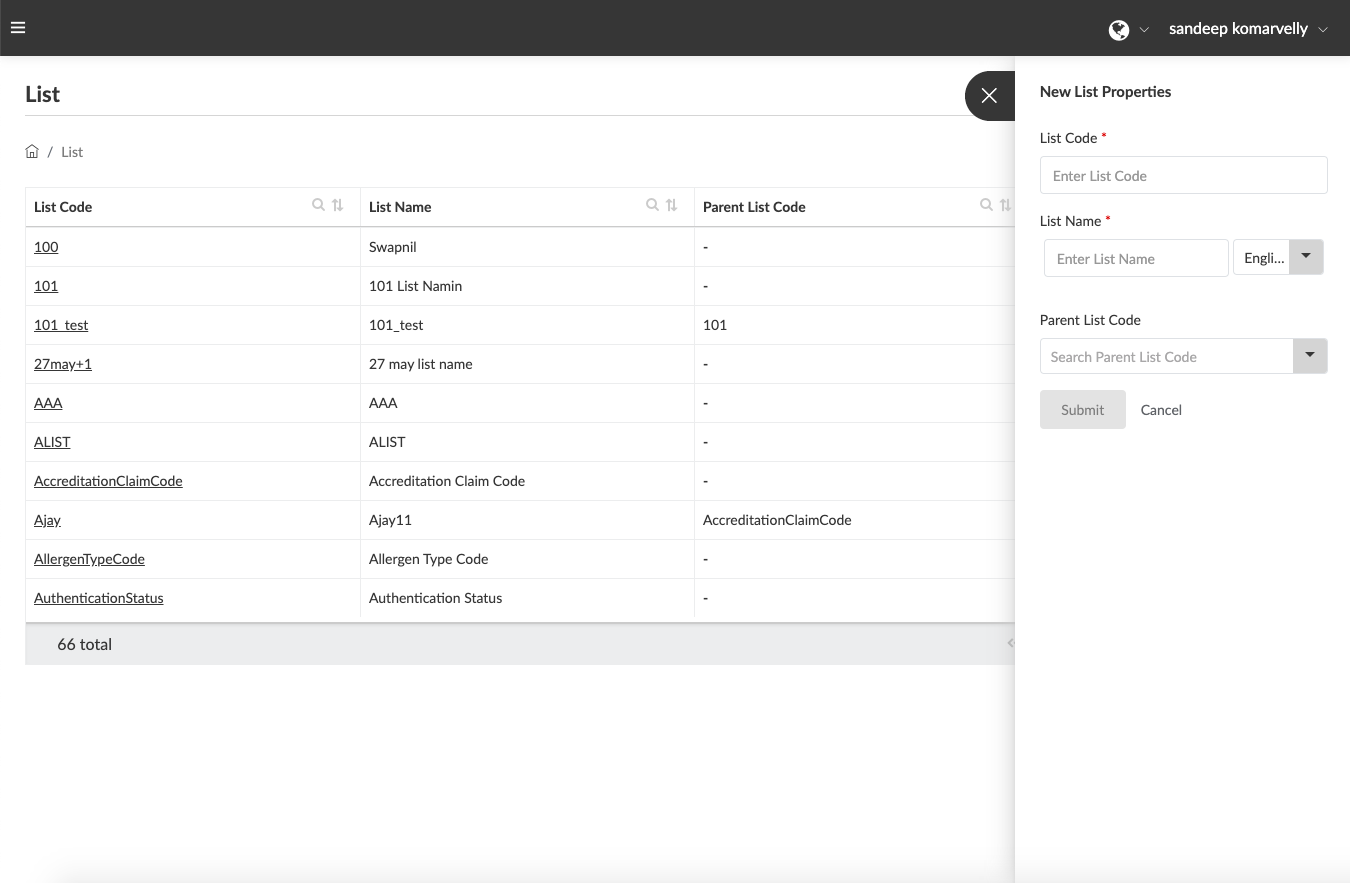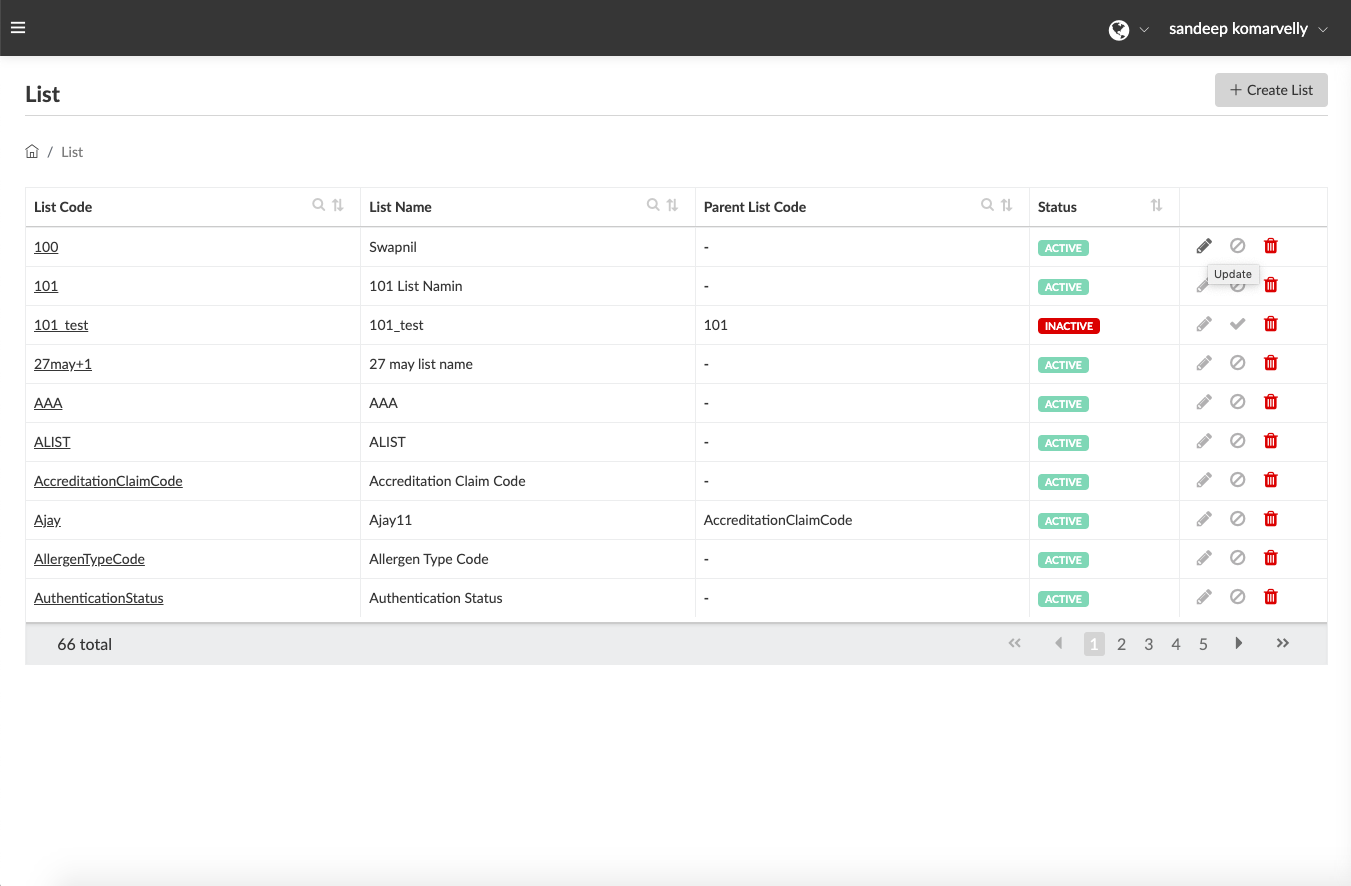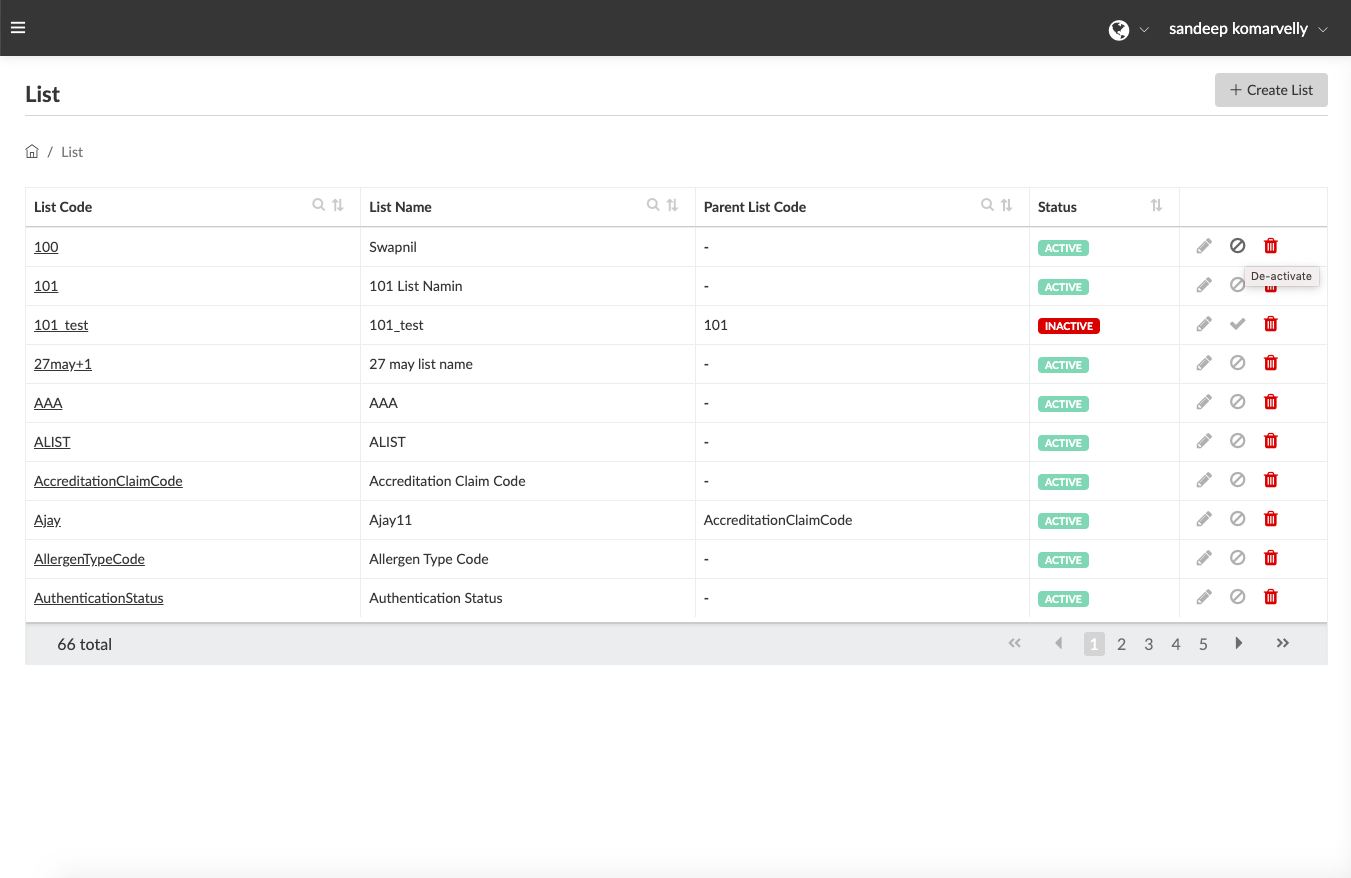The quality of data is at the core of any data driven system, especially in instances of manually entering data through a user interface. A drop down or reference list of values can contribute to reducing human errors and improve data consistency and integrity.
The “Lists” module within the “System Configuration” section allows you to build, manage and update all list values which may be referenced within a system environment and external applications which are linked to the system. For example, reference lists of Countries & Country Codes, Units of Measurement, Zip Codes, Nutrients & Nutrition Codes, Currencies etc. which can be selected from a list of values rather than keyed in manually.
The Qliktag Platform enables you to build both simple flat lists as well as tree lists or hierarchical lists with items > subitems > sub sub items and so on.
Here are a few terms to get familiar with before building Lists:
List Code: A unique value used by the system internally to identify and refer to the List. Can contain only lowercase and uppercase letters, “-” and “_”. Spaces are not allowed. (For example, “men_clothes”). This value cannot be changed once added.
List Name: A user friendly name given to a List within the system (for example “Country Codes”). It will be the term used within the application user interface to represent a List. It can contain both uppercase and lowercase letters as well as spaces. It can be entered in multiple languages, once for each language supported by the system. (For example. “Men’s Clothes”)
Parent List Code: A drop down to define a List being created as a “Child” or “Sub List” under another list previously created by selecting the “Parent List”. It is an optional field for the user. (For example, “clothes”)
List ID: A unique value assigned to List by the system on its successful addition to the system.
List Item: The primary contents within a List corresponding to a List Code. (For example, T-shirts under a List called “Men’s Clothes”)
List Item Code: A unique value assigned to a List Item by the system internally to identify and refer to the List Item. Can contain only lowercase and uppercase letters, “-” and “_”. Spaces are not allowed. (For example. “t_shirts”). This value cannot be changed once added.
List Item Name: A multilingual and user friendly name given to the List Items within a List. It will be the term used within the application user interface to represent a List Item. It is not case sensitive and can contain spaces. It can be entered in multiple languages, once for each language supported by the system. (For example, “T-Shirts”)
Sequence Number: Number assigned for organization purposes to each List Item in the system. All the Lists in the system are displayed in ascending or descending order of their sequence numbers.
Field Code: a unique value assigned to a by the system internally to identify and refer to the additional properties within a List Item. Can contain only lowercase letters and “_”. Spaces are not allowed. (For example, “description”)
Field Name: A multilingual and user friendly name given to additional properties within a List Item and will be the term used within the application user interface. It is not case sensitive and can contain spaces. It can be entered in multiple languages, once for each language supported by the system.(For example, “Description”)
Field Value: Contains the actual value or content of the additional properties prescribed to a List Item. It is not case sensitive and can contain spaces. t can be entered in multiple languages, once for each language supported by the system. (For example, “Round neck cotton T-shirt”)
Adding a New List
- On the left side of the screen, click on “System Configuration” and then proceed to select the “Lists” section.
- Click on Add in the top right corner of the screen to begin building a List. You can also access previously created and saved Lists which are displayed in this section.
- Start by filling the form fields on the right to define List Code and List Name.
- (Optional) Select a Parent List Code from the drop down menu in the event of creating a List as a sub-list under another List.
Adding a List Item within a List
- Select the List Code from the dashboard to which List Items will be added to and click on Add on the top right corner of the screen. This will pull up a form field on the right side of the screen.
- Fill in the form fields to define List Item Code and List Item Name. Click on Add below List Item Name to enter the value in multiple languages.
- (Optional) You can give Sequence Numbers to the List Item for organization purposes in the List Item table.
- (Optional) You can toggle on the Additional Information switch. Doing so will open up more form fields (Field Code, Field Name, Field Value) that can be used to further describe the contents of a List Item.
- Keep on adding additional information as required by clicking on Add Additional Information.
- Click on Submit to Save the List Item. Click on Cancel to discard changes and exit.
Updating List and List Items
Click on the “Update” icon to edit the List name, List Item Name, sequence numbers and additional information associated with List code and List Item Code. List Codes and List Item Codes once added cannot be changed.
Deleting List and List Items
Click on the “Delete” icon to delete the List code, List name, List Item Code and List Item Name. In order to delete a List Code, all List Item Codes within it need to be deleted first. Otherwise, the system will throw an error.
De-activating List and List Items
Click on the “De-activate” icon to change the status of the List code, List name, List Item Code and List Item Name from Active to Inactive.