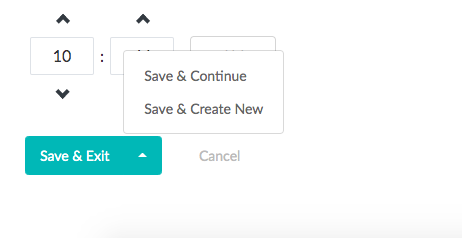The “Save” button is used to save data on adding a new thing or after editing data for an existing thing. The behavior of the “Save Button” at the end of the “Thing” form can be changed by clicking the arrow dropdown on the button and selecting from the 3 options:
-
- Save & Exit: This option saves the changes to the Thing and then exits to the main Things Search screen.
- Save & Continue: This option saves the changes to the Thing and then remains on the same Things form page you are currently on allowing you to continue adding data or making more changes to the data.
- Save & Create New: This option saves the changes to the Thing and then opens a new blank Thing form allowing you to add fresh data and create another Thing.